In some cases it may be desirable to run one task directly following another.
Such as:
-
Running a checkup report after a local protection plan finishes
- Running a copy task after a local protection plan finishes
- Running a verify task after a local protection plan finishes
- Running a vaulting task after a local protection plan finishes
Limitations to the linking of tasks includes:
- You cannot link a local task that runs on the Archive Manager server to remote computer protection plans.
- You cannot link a vaulting task to more than one other task such that multiple vaulting tasks attempt to run at the same time.
- You cannot link tasks so they attempt to run the same task when it is already running.
To link tasks, simply edit the scheduled task of the first task, adding a new action to run the second task after the first completes.
Steps
First create the tasks in Archive Manager, such as a local protection plan and a vaulting task. Then, go to the second task that you want to link to the first, in this case the vaulting task. Click to edit schedule. Go to the actions pane and edit the action there.
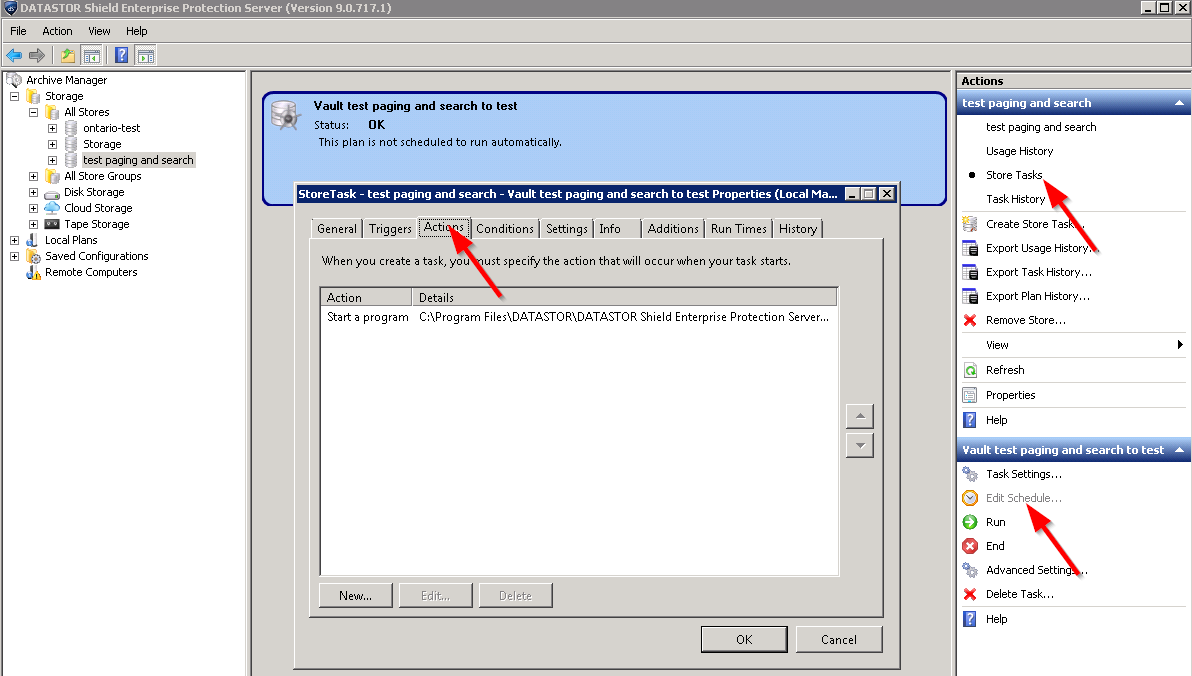
Copy and paste the 'Programs', 'Add arguments', and 'Start in' fields to notepad.
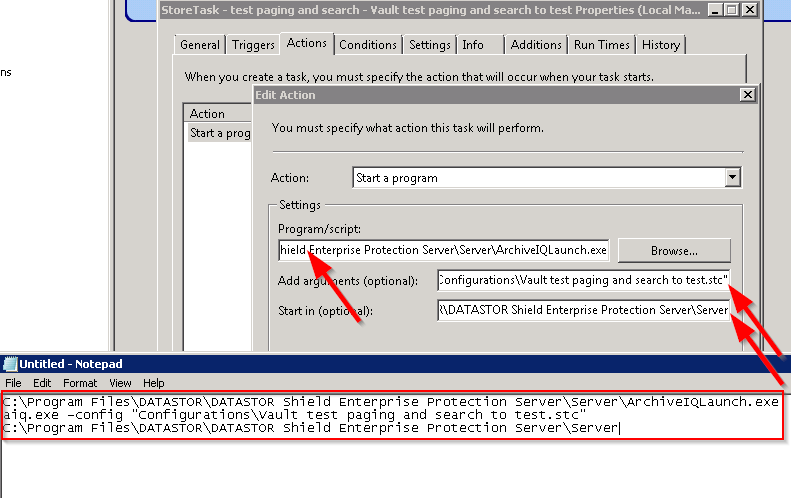
Click the Cancel button twice to close the task and leave all settings intact.
Next, click on the first task, e.g. click Local Plans, highlight the desired plan, and click 'Edit Schedule'. In the Properties window, click the Actions tab and click the New... button. If the 'New...' button is not active, you must change the task to a 2008 or newer task type in the 'Configure for' field on the General tab and click OK to make the button active.
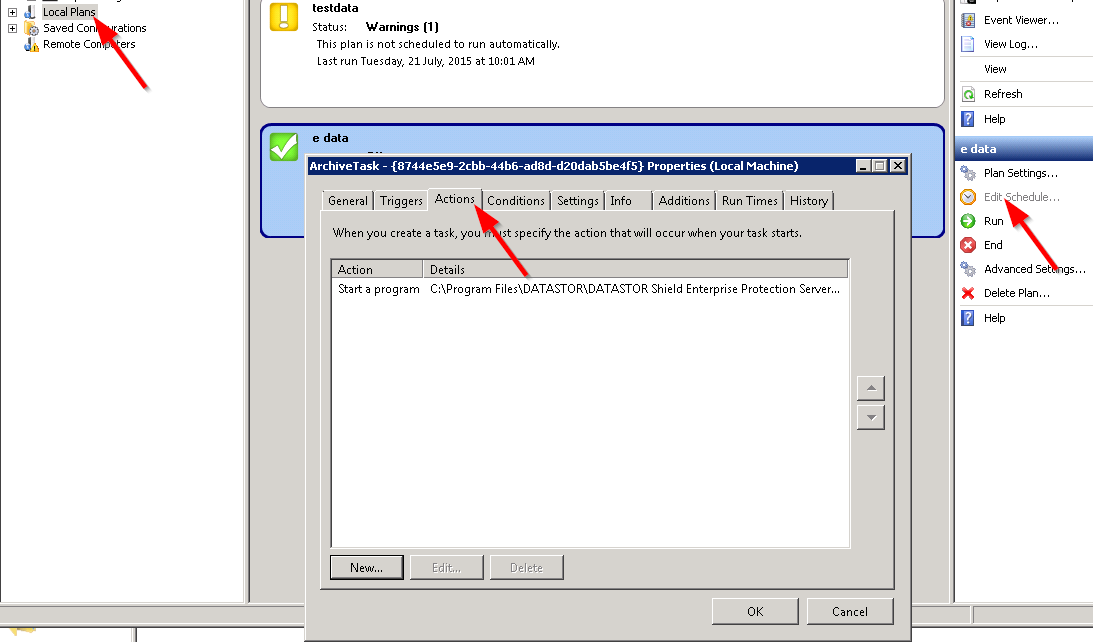
On the New Action window, copy and paste the three lines from notepad into the corresponding fields.
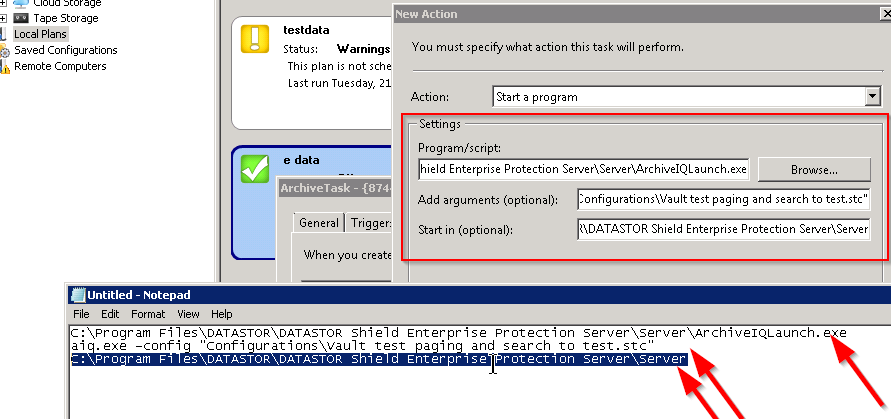
Click OK to save the new action. The Actions tab will now list two actions in the white box.
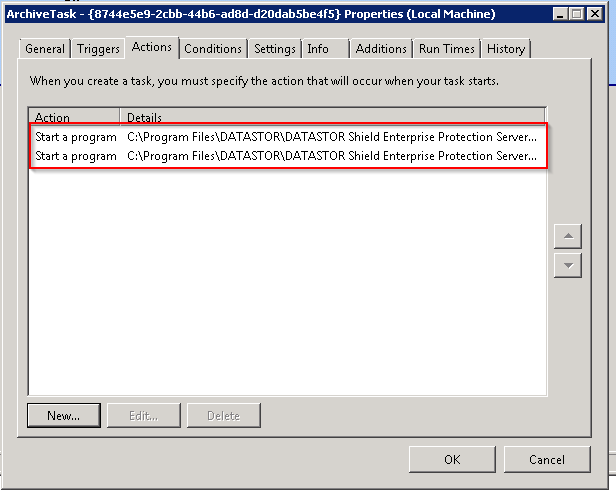
Click OK to save the changes to the task.
You should disable the schedule for the original vaulting task since the protection plan schedule will now initiate vaulting after the plan finishes. To disable the vaulting schedule, click to 'Edit Schedule...' for the vaulting task. On the task Properties page, select the Triggers tab, highlight the trigger and click the 'Edit...' button. Uncheck the 'enable' checkbox and click OK.