You can adjust the number of processes a protection plan uses with the "Boost" and "MultiThreads" fields in the plan's advanced settings.
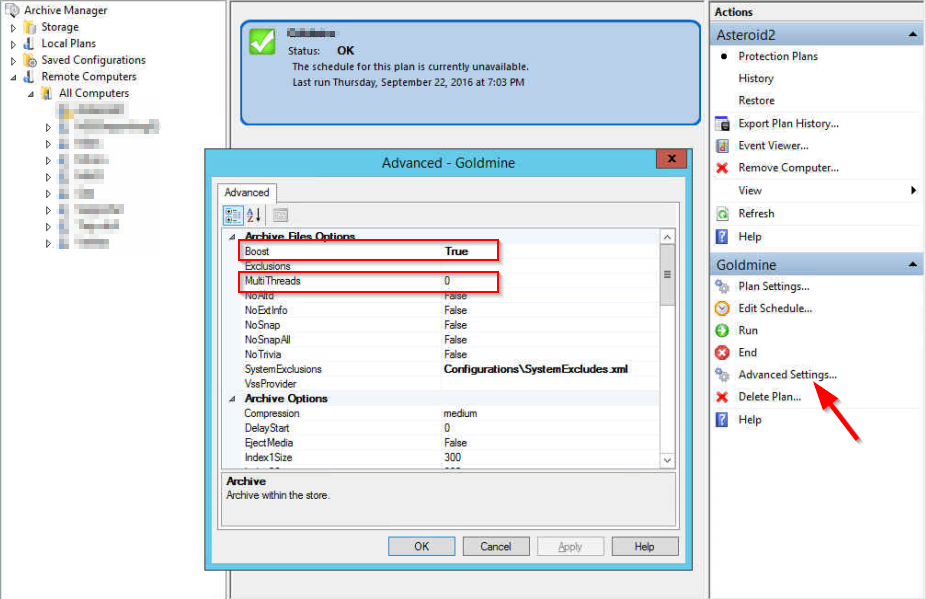
Set Boost to false and leave MultiThreads at 0 to run the plan with a single process. This may be your best choice when a large data set gets processed regularly and a relatively small amount of data changes in that period, especially when slow scan speeds are encountered scanning a NAS share. This option does not require a final scan to create a restore point catalog and on certain computers may allow the plan to complete faster than with boost enabled. This setting can provide you with a baseline for performance.
Set Boost to true and leave MultiThreads at 0 (default setting) to run the plan with multiple processes. The number of processes the plan uses is equal to 1.5 times the number of CPU cores on the computer. For example, with the default setttings a plan would run with 6 processes on a 4 core computer. On a heavily loaded computer a plan or plans may perform faster with different settings.
Set Boost to true and MultiThreads to a positive integer to set the plan to use that number of processes. For example, if your plan is running with the default setting of boost enabled on a 12 core system, the plan would run with 18 processes. You might want to test the plan running with a multithread value of 6 so the plan would run with 6 processes.
Set Boost to true and MultiThreads to a negative one (-1) to match the number of plan processes to the number of CPU cores on the computer, and for each additional negative integer to reserve one CPU core. For example, -1 would match the number of processes to the number of CPU cores, say 12 on a 12 core system, -2 would reserve one CPU core, resulting in 11 processes on a 12 core system, and so on.
Bear in mind that if two or more plans run at the same time on the same computer then the total number of processes running at the same time will be the sum of the processes those plans are configured to use. Also, allow a plan to run twice to gauge performance after changing settings.