DATASTOR Shield™ Enterprise Protection Server provides a list of file types that may be excluded from backup by file extension on File and Folders plan types.
These exclusions can be selected on a per-protection-plan basis in the plan settings, after the initial protection plan wizard has created the plan. To access the exclusions, select either the local plan folder in the left pane, or the remote computer in the left pane, and then the protection plan in the center pane. Once the plan has been highlighted, click 'Plan Settings' in the right pane.
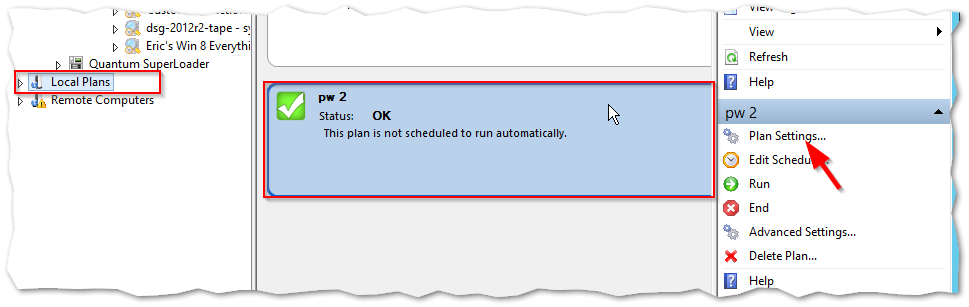
Once the Plan Settings window opens, select the Folders tab, then click the Exclude File types button.
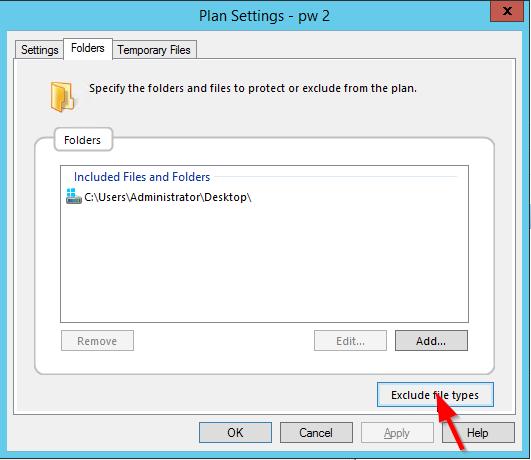
You can then select entire categories of file types to exclude or particular file types within the category.
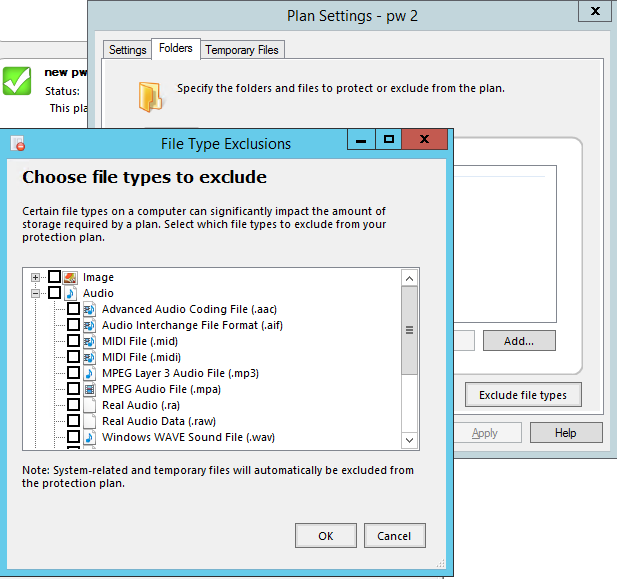
Extending the list of file type exclusions
To add or edit the list of file types available for exclusion in a protection plan, edit the BaseFileTypes.xml file, located in the software installation directory, using notepad.
The list of extensions available for exclusion from a plan is contained in BaseFileTypes.xml. For Local protection plans, the file is located in the Server directory; for remote computer protection plans, the file is located in the .\Server\Remote subdirectory.
Steps:
-
Make a backup copy of BaseFileTypes to which you can revert. Copy and Paste BaseFileTypes.xml and rename the copied file BaseFileTypes.BAK.
-
Open BaseFileTypes.xml in notepad.
-
Each group of file types begins with a tag and ends with a closing tag. Read the name in each tag to find the appropriate group where you want to insert (or edit) a file type.
-
Under each <filetypegroup> tag are filetype tags that contain a file type available for exclusion. To prevent typos, copy an existing tag and its associated </filetype> closing tag and paste them within the file type group. Do not delete existing file types unless you want to remove them from the list of available file types.
-
In the copied lines, edit the description and extension. For example, if you wanted to add the .m4a file type as an exclusion in the Audio group, then copy the Windows Media Audio line and closing filetype tag. Paste the lines just below, as shown:

Then edit the description and extension fields in the copied lines thus:

6. Save BaseFileTypes.xml. Your file type will now appear in the list of available file types when you click the 'Exclude file types' button.