Each remote computer in Archive Manager requires a remote computer license. To recover a remote computer license assigned to one remote computer and assign it to a different computer, follow the steps below.
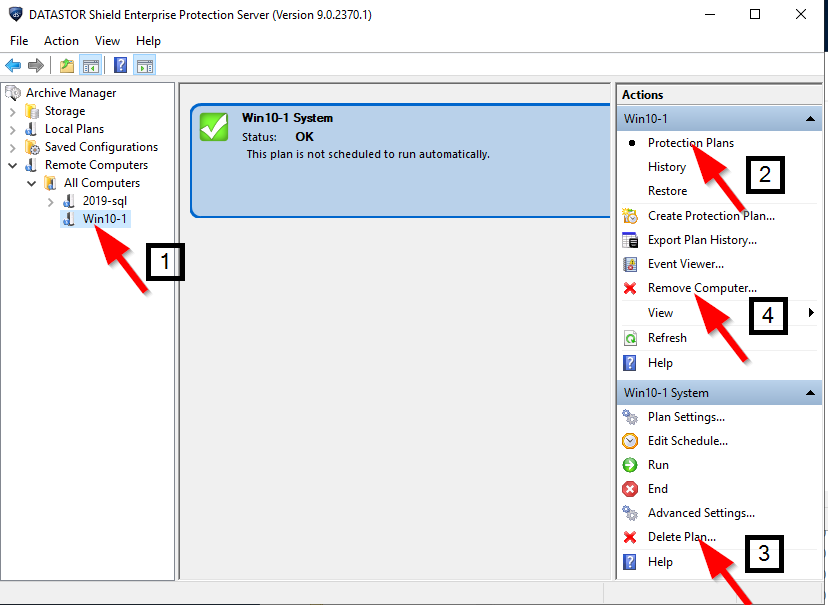
- In Archive Manager, in the left pane, click on the licensed remote computer at node Remote Computers > All Computers > [the computer]. See image above.
- In the right pane, select 'Protection Plans'. See image above.
- In the right pane, click 'Delete Plan...' At the pop up dialog box, check the desired boxes and click OK to delete the plan. By default the software retains the archive in the store when removing the protection plan. Repeat this step for all plans in the center pane. See image above.
- In the right pane, click 'Remove Computer...'. See image above.
The license is recovered at this point. You can add a new remote computer to the All Computers node, click on it in the left pane and then click 'Create Protection Plan...' in the right pane and the license will be assigned to it.