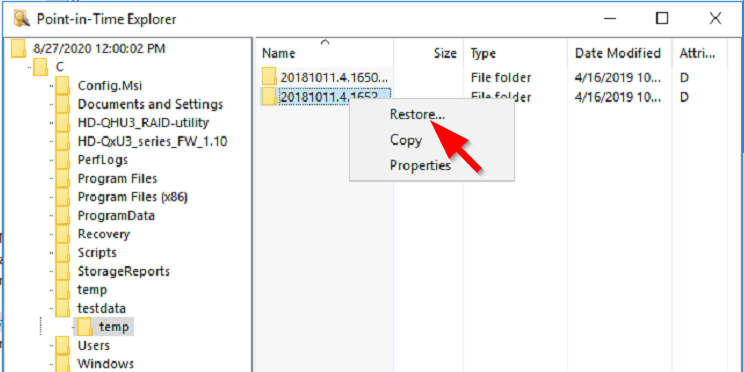To restore from cloud storage you must first prepare the vaulted archive restore point by clicking the 'Prepare' button, which downloads the restore point data to a local disk cache. The 'Prepare' button is located on the calendar view of the selected archive under the Cloud Storage node in Archive Manager.
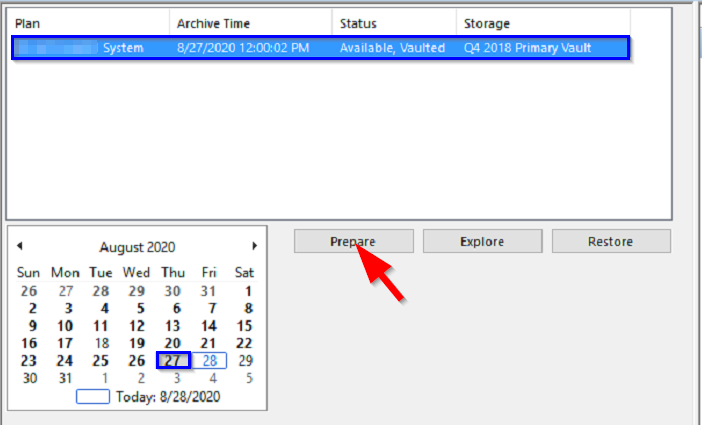
Once preparation has completed, you can restore using the 'Explore' and 'Restore' buttons.
Steps to Prepare and Restore Vaulted Restore Point Data
In the left pane of Archive Manager, expand Storage > Cloud Storage > All Cloud Vaults > [the vault] > Archives. Left-click the archive.
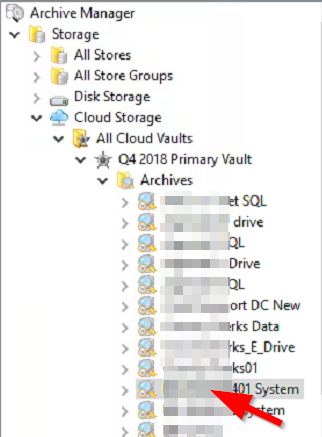
In the center pane, select the date in bold on the calendar, the desired restore point in the white box, and then left-click the 'Prepare' button.
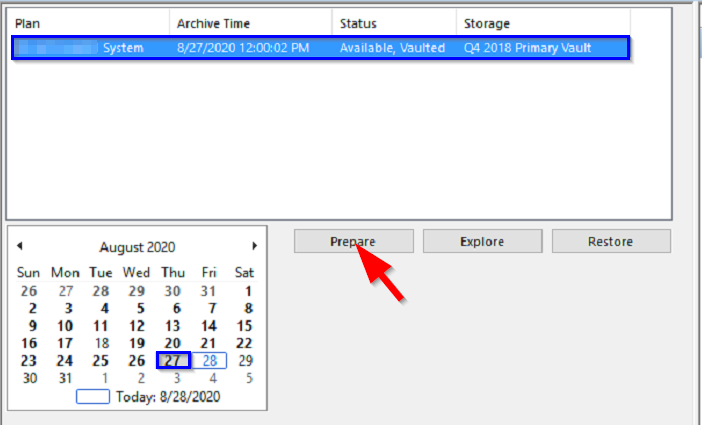
On the 'Prepare for restore' window, click the 'Prepare' button to initiate the download from cloud storage to the local disk cache.
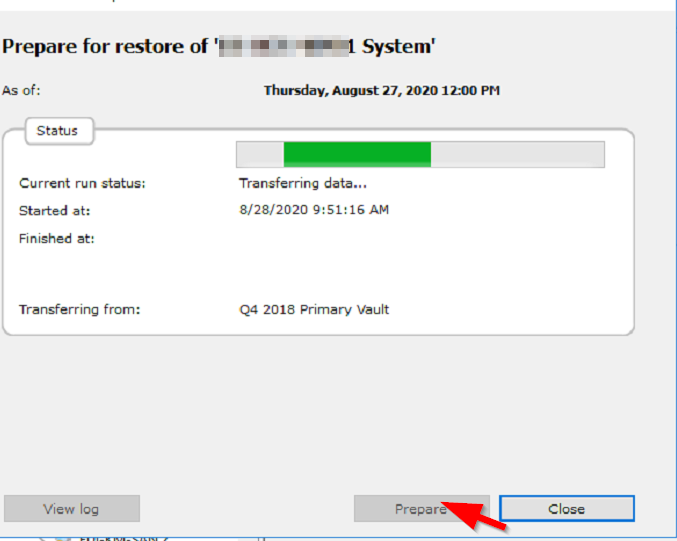
When preparation is complete, use the Explore or Restore button to restore data.
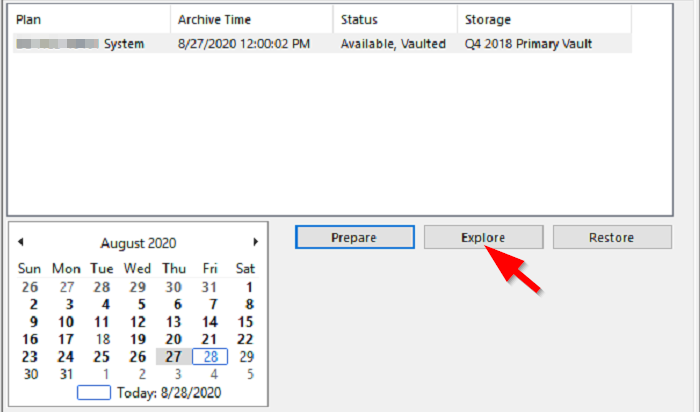
Note: The restore point can be explored prior to preparing the restore point. However, the restore point must be prepared prior to running a restore operation or else you will receive 'file not found' errors and the files will not restore.
Click the 'Explore' button. Browse the prepared restore point and restore the desired files and folders.