To facilitate tape rotation create two or more vaulting tasks, each with its own volume set. Tapes are then assigned to the vault's volume set. All of the tapes assigned to a vault must be rotated off site together to ensure complete data recovery from any particular archive restore point in the vault; the data for that restore point may span multiple tapes. Each vault contains an independent set of archive restore points on its own set of tapes.
The simplest vaulting configuration with offsite tape rotation involves creating two vaulting tasks, each using its own volume set, and assigning a single tape to each volume set. Two tapes are required initially. Additional blank tapes can be assigned to a volume set at a later time. Each vaulting task is scheduled to run on alternating weeks. Each Monday, the tape assigned to one vaulting task is shipped offsite, and the tape assigned to the other vaulting task is shipped onsite and inserted into the tape drive for the upcoming vaulting task.
Follow the steps below to configure a Week 1 Vault and a Week 2 Vault.
With the Store selected in the left pane, click 'Create Store Task' in the right pane.
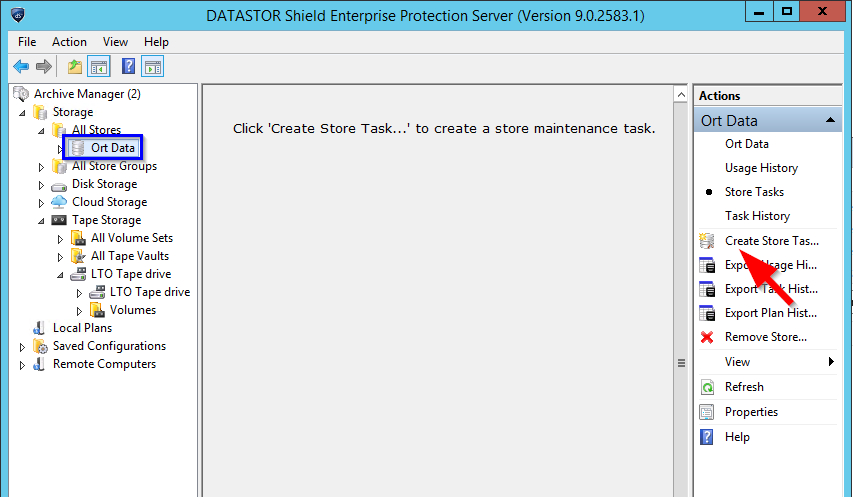
Click 'Create Store Vaulting Task...' from the menu.
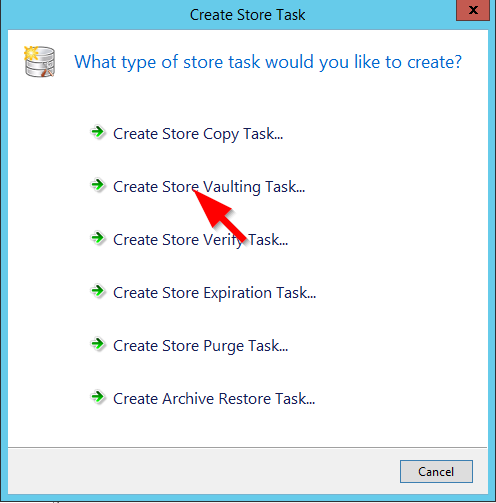
In the 'Create Store Vaulting Task' wizard, click the 'Tape Volume Set' button.
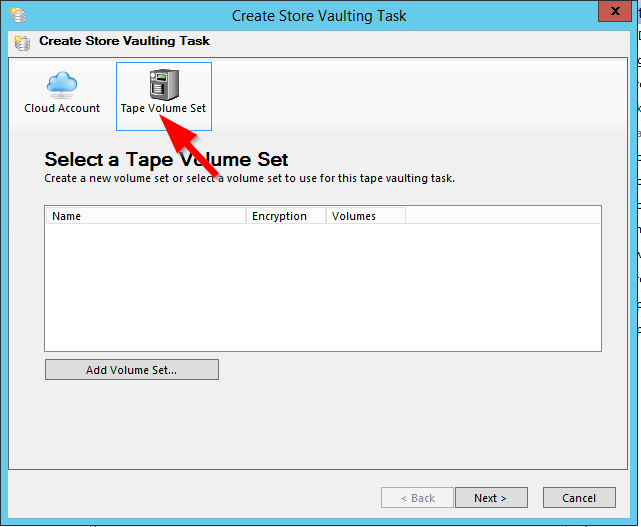
Click the 'Add Volume Set...' button. Alternately, you may add a volume set from the 'All Volume Sets' folder and select it here.
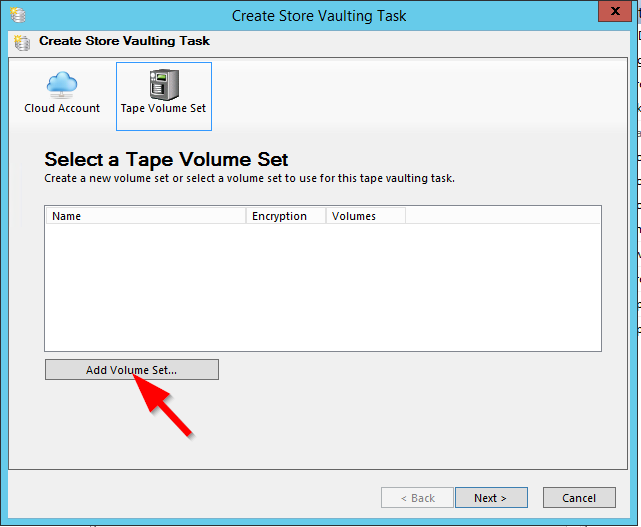
On the 'Add Volume Set' window, name the volume set 'Week 1'. If you wish to enable encryption on the volume set using the passphrase previously configured in the 'Configure Vaulting' wizard, check the box. Click OK.
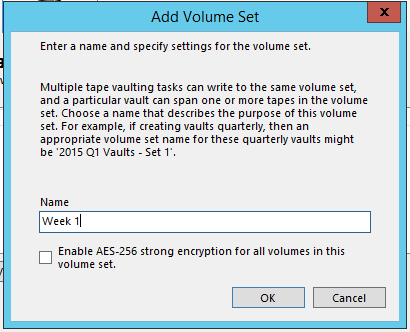
The next two screens specify which archive or archives to vault to tape, and which recovery points to copy. Make selections as desired.
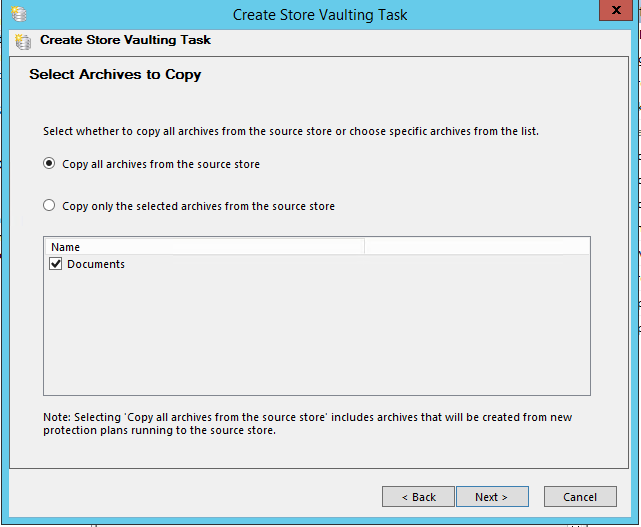
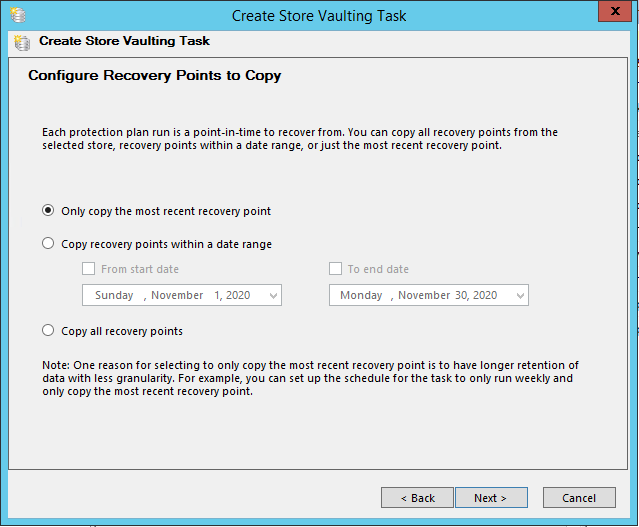
Name the vault according to the vault rotation method, e.g. Week 1. Enter the same name for the task name.

On the 'Schedule Vaulting Task' screen, select Weekly and leave the At: and On: fields with the default setting. The schedule will be edited later. If configured, click the 'Change User...' button to select a DATASTOR service account.
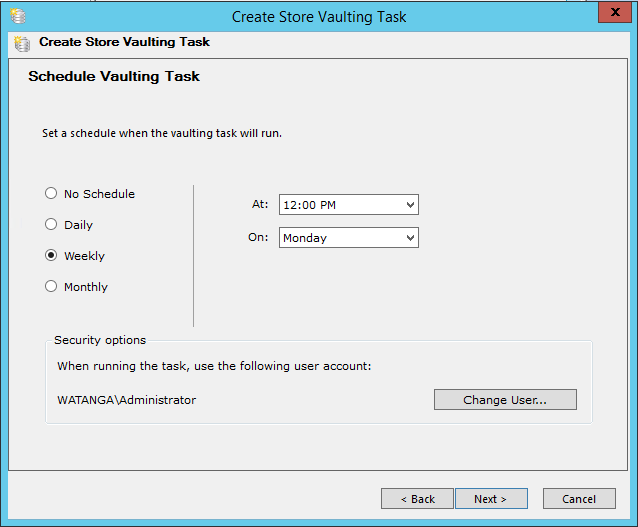
Enter the user account password when prompted.
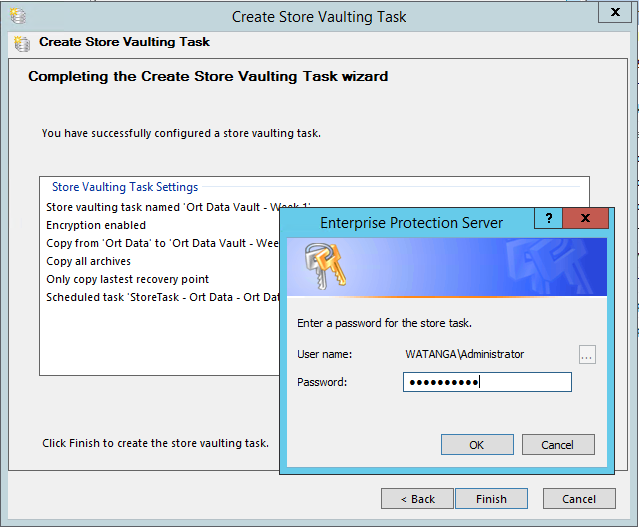
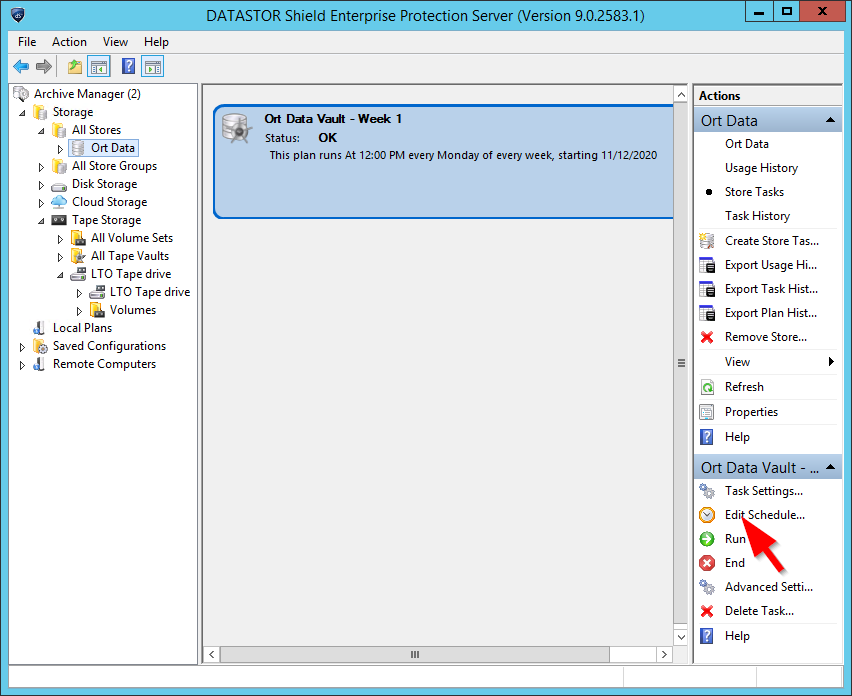
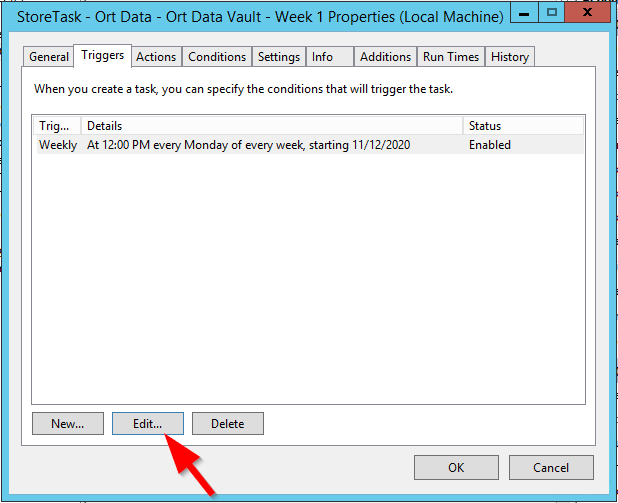
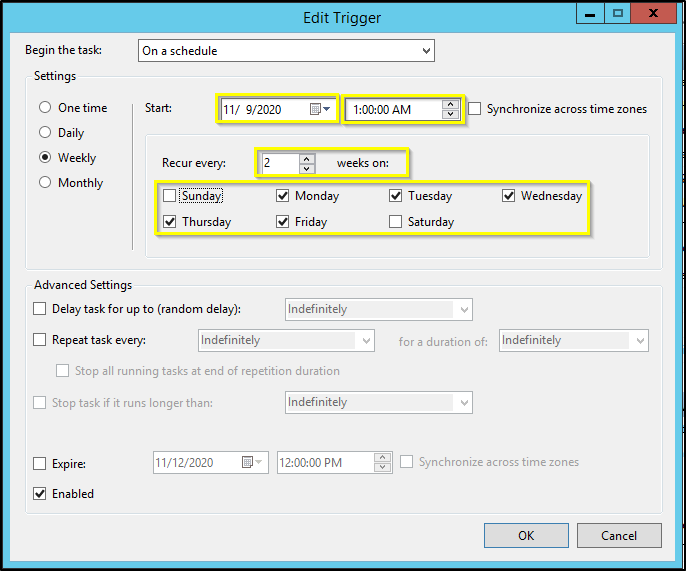
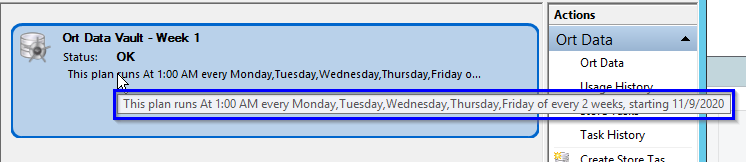
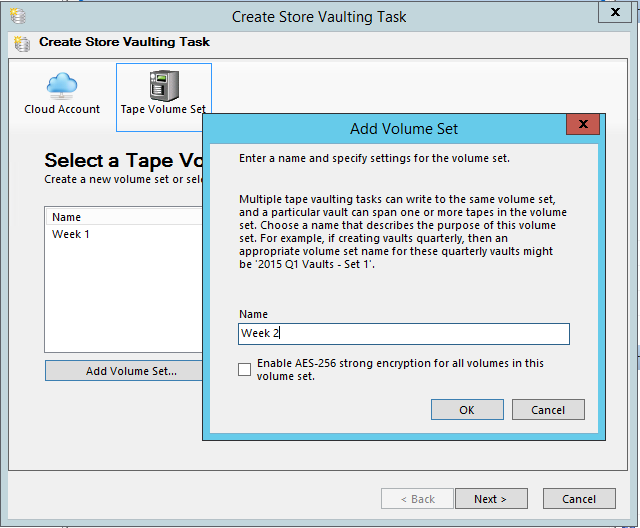
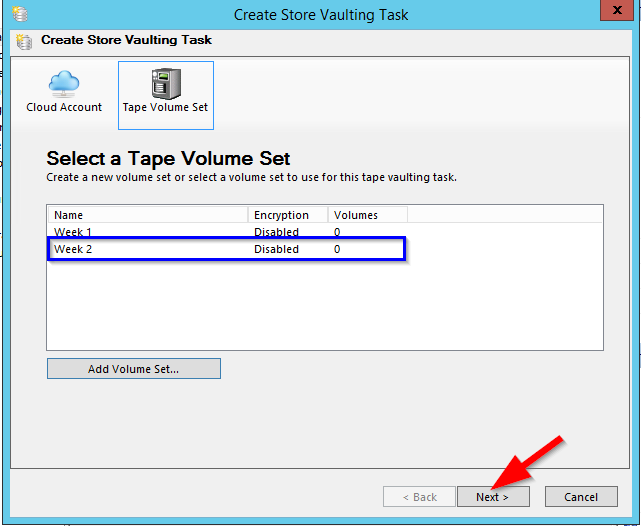
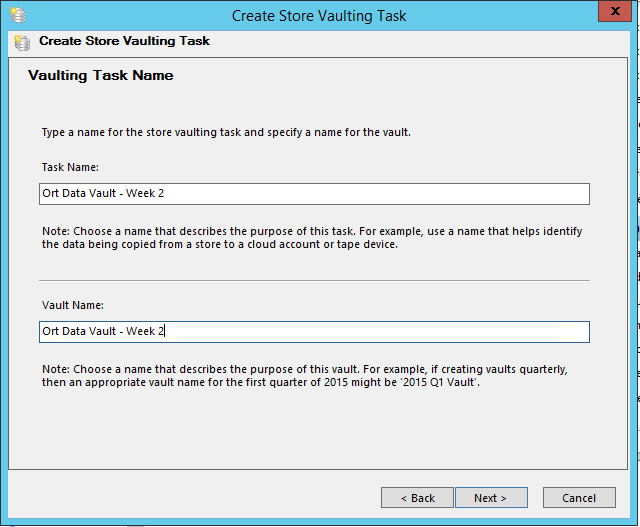
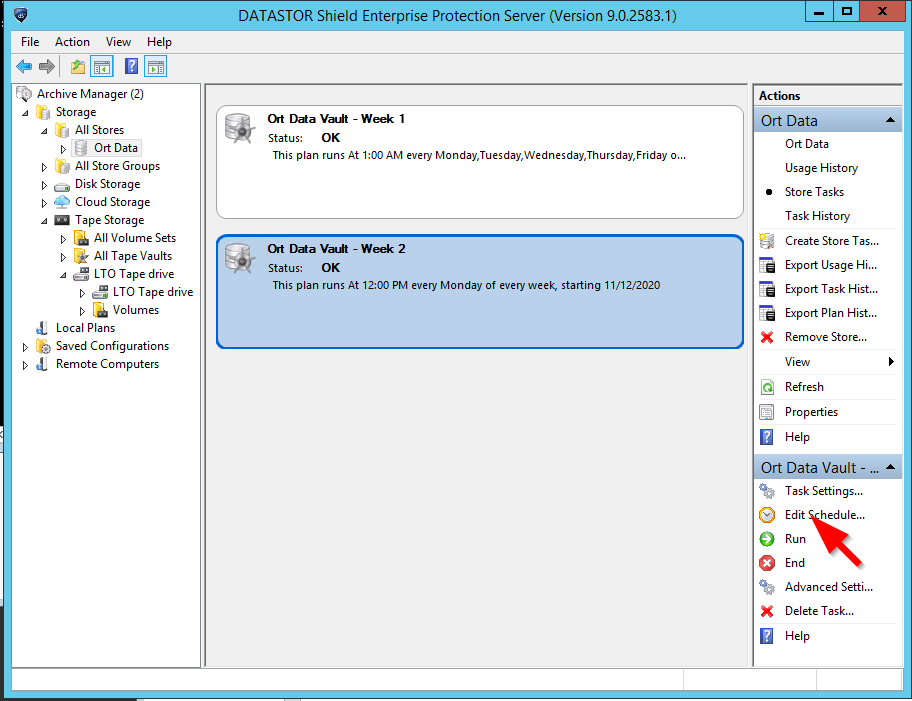
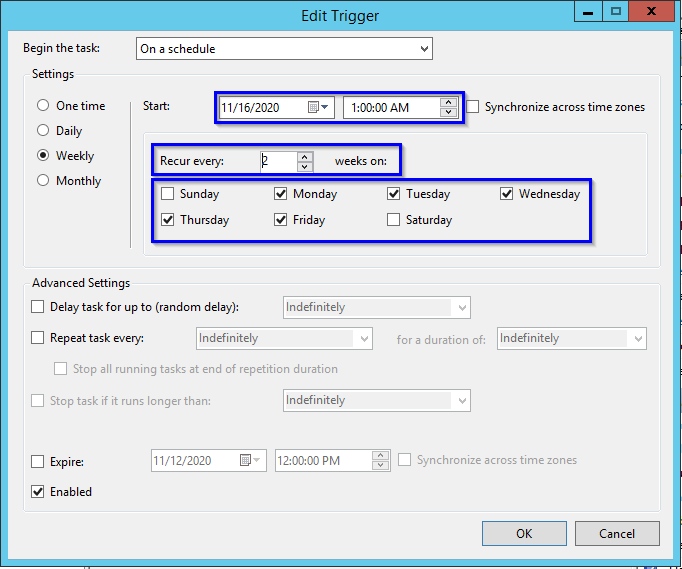


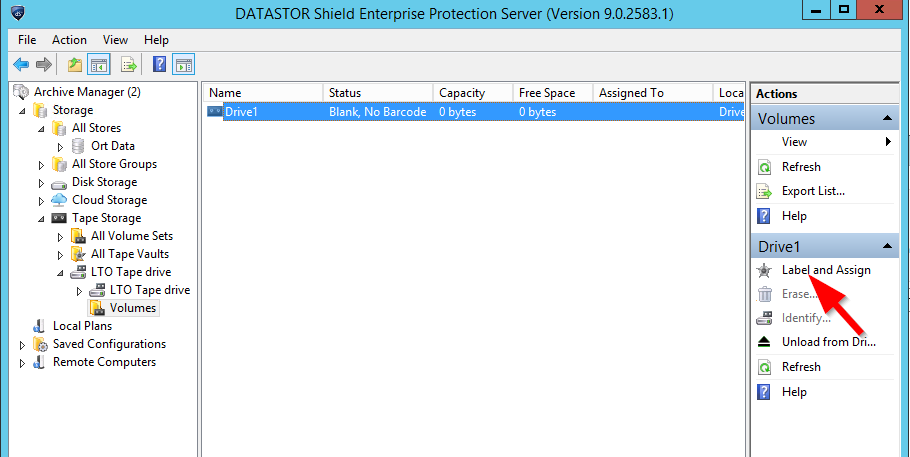
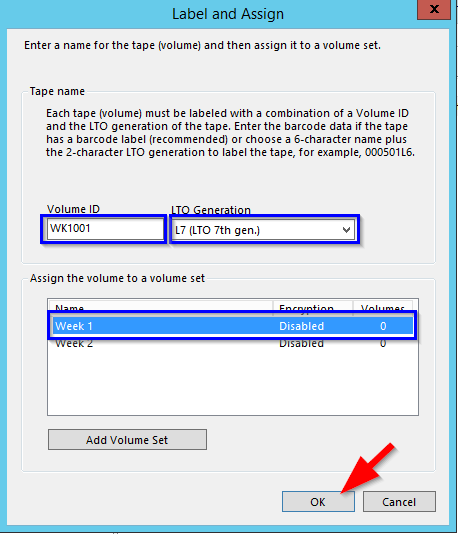


An alternate vaulting configuration involves creating five vaulting tasks, one for each day of the work week, named Monday, Tuesday, Wednesday, Thursday and Friday, each with its own volume set, named Monday, Tuesday, Wednesday, Thursday and Friday, and each volume set assigned a tape. Each vaulting task is scheduled to run one day a week according to the the vault name.