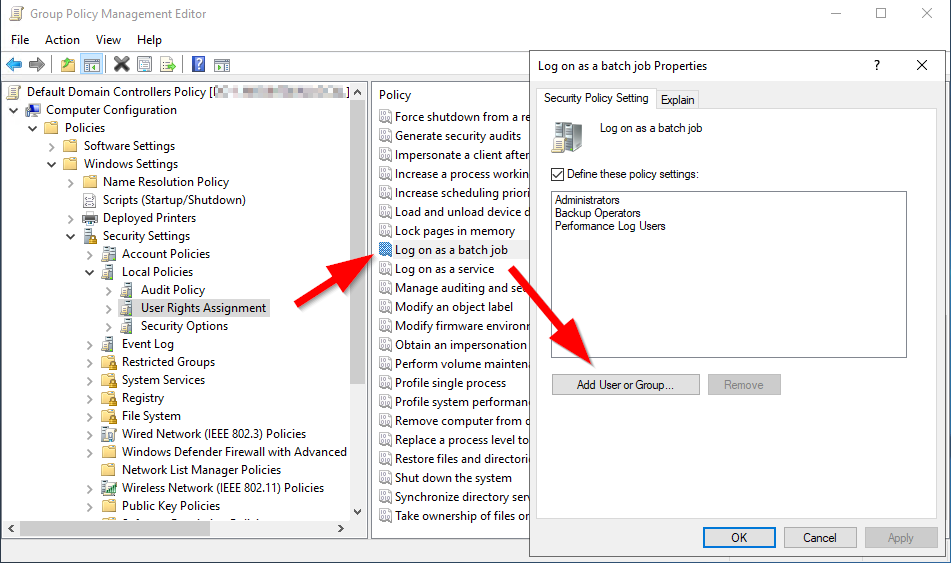'Log on as a batch job' permission is required to run a backup scheduled task.
On Domain Controllers, the Local Security Policy (secpol.msc) cannot be used to configure 'Log on as a batch job' rights for domain account configure to run the backup job. The option is greyed out.
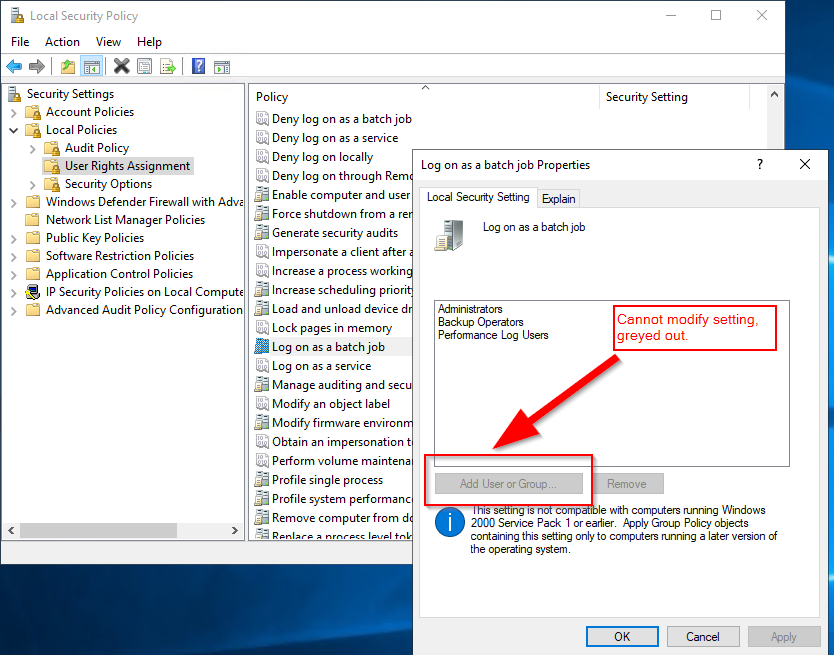
Use Group Policy Management to configure the setting while logged on to the Domain Controller as a Domain Admin user.
Navigate to:
Group Policy Manager -> Forest: [your_domain] -> Domains -> [your_domain] -> Domain Controllers -> Default Domain Contollers Policy
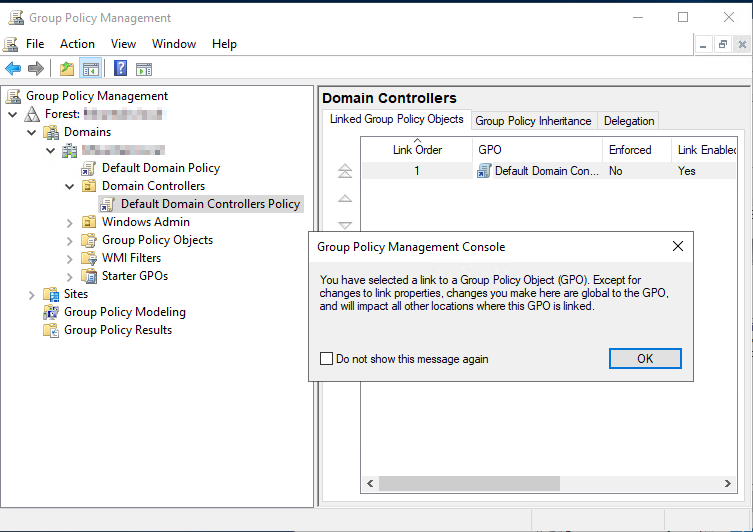
Right-click and select Edit... to open the Group Policy Manager Editor.
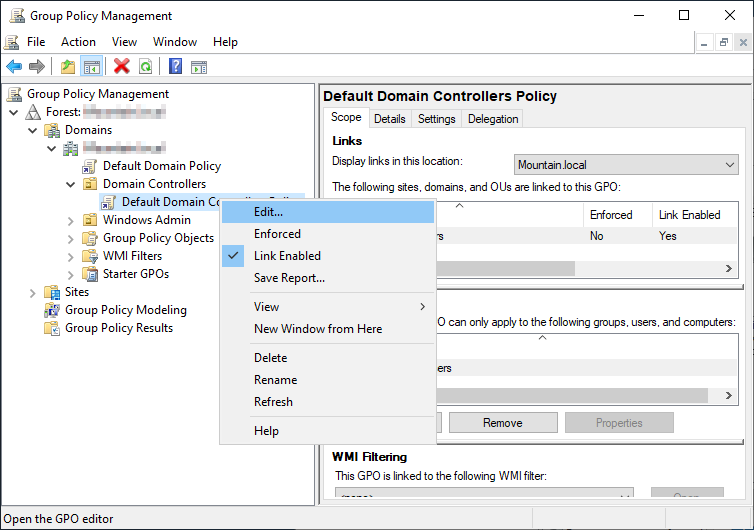
Navigate to:
Default Domain Controllers Policy -> Computer Configuration -> Policies -> Windows Settings -> Security Settings -> Local Policies -> User Rights Assignment
Select the 'Log on as a batch job' policy and edit Properties to Add User or Group to the setting.