Map a drive from a command prompt running as administrator to restore to an alternate network location
When restoring to an alternate location, by default, you do not see any network locations listed in the 'Browse for folder' window for selection. To see a mapped drive in the 'Browse for folder' window, first map it using a command prompt running as an administrator. Do not map the drive using File Explorer. Archive Manager runs with elevated permissions so in order to see the mapped drive in the 'Browse for folder' window you need to map the drive with elevated permissions, too. Use a command prompt running as an administrator.
In the search bar, type cmd. Right click the command prompt icon from the results and select 'run as administrator'.
From the command prompt type:
net use * \\[server]\[share]
Where [server] is the name of the server and [share] is the name of the share, e.g. net use * \\myserver\myshare. Then hit enter. You should see output that the command was successful. Then, return to Archive Manager > Storage > All Stores > [the store] > Archives > [the archive}, select a date on the calendar and explore it. Select the desired file or folder, right click and select 'restore'. On the 'Point in Time Restore' window, click the link 'Click here to select an alternate folder'. Select the mapped drive from beneath the 'This PC' folder.
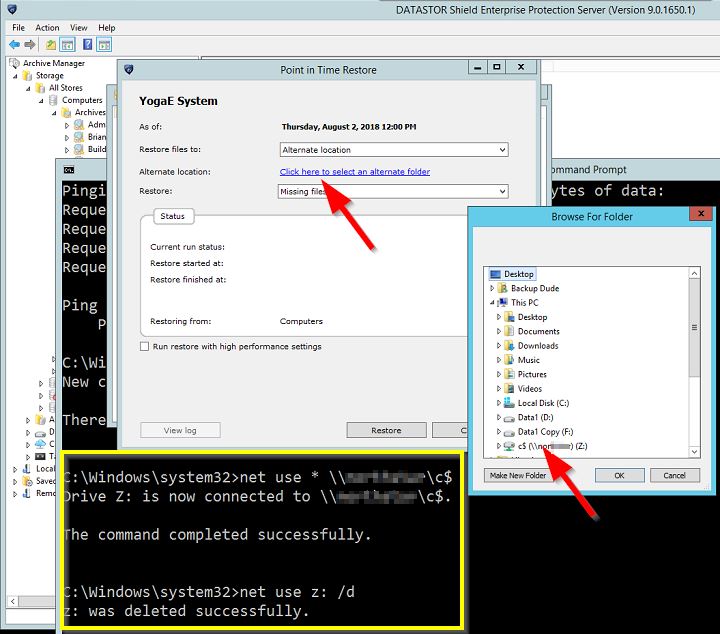
Once the restore completes, we recommend disconnecting the mapped drive for security reasons. To disconnect, return to the command prompt and type:
net use Z: /d
where Z: is the drive letter your system actually assigned to the mapped drive. Then hit enter.