A Computer System plan may end with a warning status. Upon investigation, the plan log indicates "[Drive]:\ is required for the computer system backup, but was not included in the plan configuration." See image.
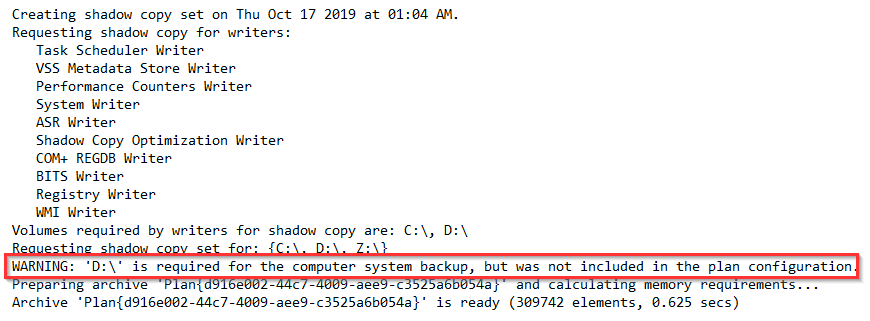
CAUSE
The Computer System plan queries each VSS writer on the computer to enumerate related files required for a shadowcopy snapshot. One or more of those writers include files that reside on a drive that has not been selected for backup.
RESOLUTION
Edit the plan settings and include the drive indicated in the plan log. In the plan settings, on the Drives tab, check the box next to the required drive and click OK. See image.
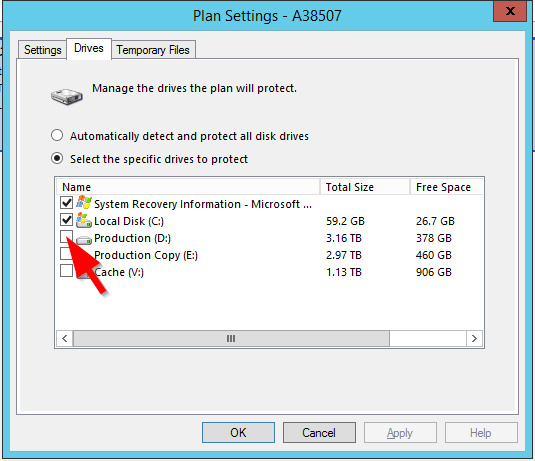
Or, if the required drive is not a desired drive, exclude it from the backup to avoid the warning status. Follow the steps below.
Steps to Exclude Required Drive
The fix is available in build 9.0.2370.1 or later of the software.
- Download the ExcludeDrive.zip file attached to this knowledge base article. Extract ExcludeDrive.xml and copy it into the software installation folder under the Configurations folder, e.g. C:\Program Files\DATASTOR\DATASTOR Shield Enterprise Protection Server\Server\Configurations.
- The ExcludeDrive.xml file is set to exclude the D: drive. If your log indicates a different drive is required, edit the file in notepad to set the drive to exclude the required drive for your system. For example, if you wanted to exclude the E: drive, you would edit the name and path fields accordingly. See example below.
<exclude name="E Drive" path="E:\" subfolders="true"/>3. Highlight the local or remote protection plan in the center pane of Archive Manager. Then, select 'Advanced Settings' in the actions pane.
4. In the Exclusions field of the plan's Advanced Settings, enter Configurations\ExcludeDrive.xml. See image.
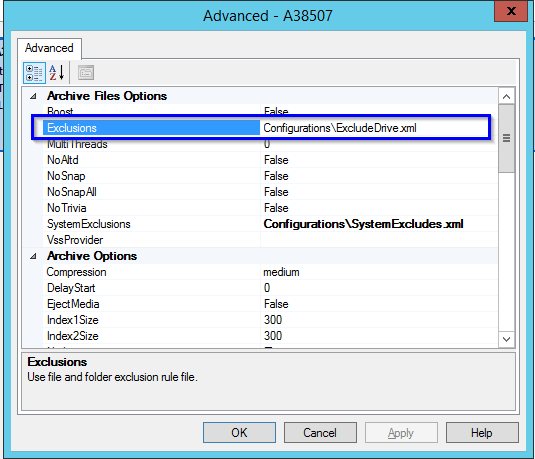
5. Click OK to save.
When the plan executes, the plan finishes without the warning, and the pan logs a note instead of a warning: "[Drive:} is required for the computer system backup, but an exclusion override was specified by the plan configuration."