The protection plan status displays an error “System cannot find the file specified”. The error indicates the plan was not able to run.
The error correlates with error code 0x80070002 shown in the Last Run Result column of the plan's scheduled task.
There have been reports in the field that saving the plan's scheduled task credentials resolves the issue by repairing a corrupted schedued task. Try this first. Open the scheduled task properties, uncheck a checkbox then immediately check it again, then click the OK button and enter credentials. Then try to run the scheduled task.
The error may have several causes. It may indicate that the Scheduled Task on the remote computer cannot find the share path specified in the "Start In" directory specified on the tasks 'actions' tab, or that one of the software executables is missing from the "Start In" share path, or that the account set to run the task does not have permission to access the share.
In the event the share path is missing software executables, run a repair operation to replace any missing files. Log onto the Archive Manager, go to Control Panel > Programs > Programs and Features, and highlight the DATASTOR software. Click to 'Uninstall/change' the software. When the DATASTOR installer opens, choose the repair radio button, then click Next and complete the wizard. Then, try to run the plan again.
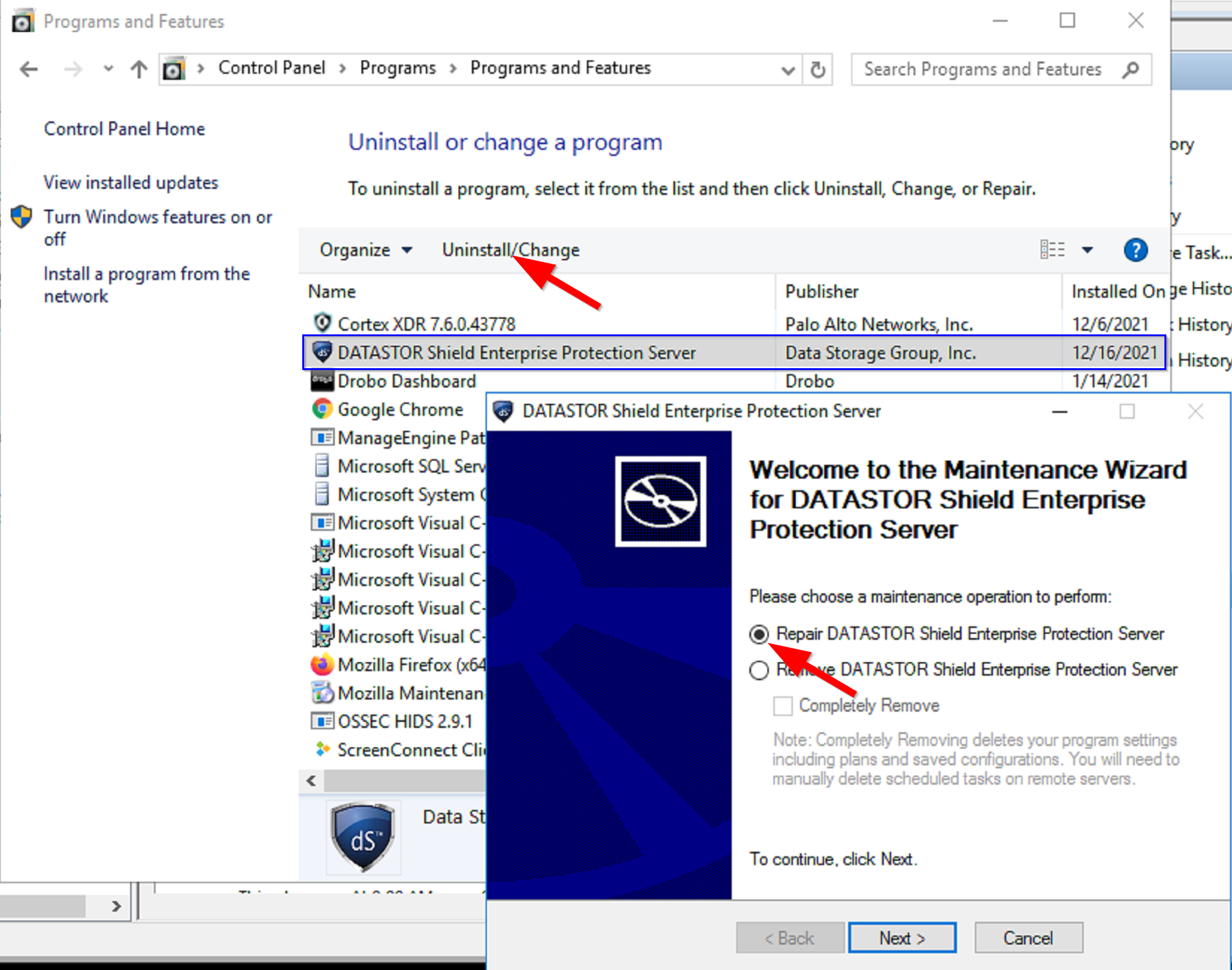
The remote server scheduled task tries to access the remote accelerator binary through a network share on the DATASTOR Server at \\[dataStor Server]\AIQRemote$. The share is an administrative share that requires local administrator permissions to access.
If the plan has never run successfully, log on to the remote computer with the account used to run the plan. Click Start, Run and enter the UNC path to the DATASTOR server in the format \\[dataStor Server]\AIQRemote$. If unsuccessful, make sure the Scheduled Task Run As field contains a domain account with Domain Admins group membership.
If the plan usually runs, it is likely that network communication was interrupted at the time of the plan run. Check to make sure you can ping the DATASTOR server by its computer name from the remote server. If not, check DNS and WINS settings, and that DNS servers are available. At a command prompt you may flush dns entries by typing: ipconfig /flushdns and hitting enter. If you are able to ping the DATASTOR server by computer name make sure the DATASTOR Server was not shut down during the scheduled task run time, and that no network outages were experienced during the scheduled task run time. Resolve these issues for reliability of future plan runs.