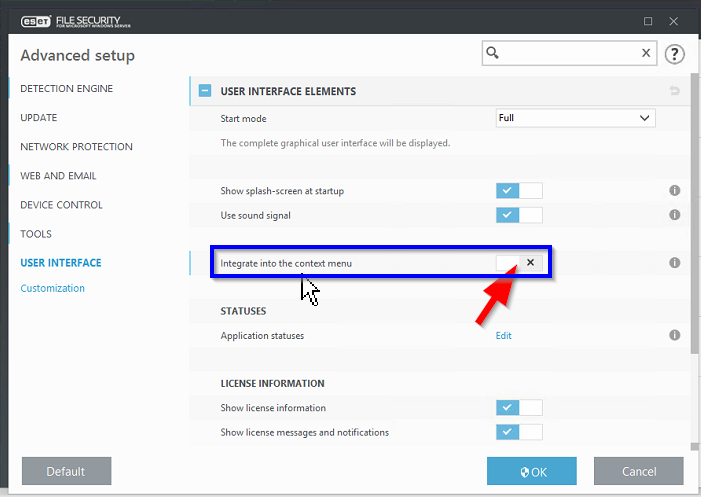Third-party context menu items may not be compatible with the point-in-time explorer context menu and may be disabled to restore functionality
A user may wish to restore a file or folder by exploring a restore point, right-clicking on the item, and selecting copy, save as, or restore from the context menu. If a third party application has added an item to the Windows File Explorer context menu, it may interfere with proper functioning of the point-in-time explorer context menu. Both the Windows context menu and the point-in-time explorer context menu in the software rely on the same operating system components and may interact.
In this case, disable the third party context menu item to restore functionality. If the third party application provides a way to disable its context menu item, use the application's settings window to disable it. Otherwise, consider using a free context menu editor (such as CCleaner) to disable it. See the image below for an example of disabling an ESET antivirus context menu item.