The Archive Manager MMC-based user interface may fail to open and display the Archive Manager folder and subfolders in the left tree pane. The support subscription for the software may have expired.
The support period for the software is tracked with a default support key or an extended support key. Due to an issue in the user interface, when the support period has expired, the user interface fails to open. To confirm the user interface issue was caused by an expired support key, open Windows File Explorer and navigate to the software installation folder. The installation folder varies by product but resides under the Program Files folder by default. Find the Server subfolder. Open ArchiveIQSnapin.log and scroll to the bottom. Look for an entry indicating 'License expired.' See image.

If you see the log entry, then follow the resolution steps below.
In the installation directory's Server subfolder, locate key.dat. Make a copy of key.dat in case you need to revert to it. Open key.dat in notepad.
Remove the group of lines associated with the support key. The support key section begins with a bracketed [SOFTWARE\DATASTOR\ProductKeys\ArchiveIQ\...] and ends with a Data line. In between these lines look for a LicenseType entry indicating it is a Support license.
Do not remove any lines that belong to other licenses. See image.
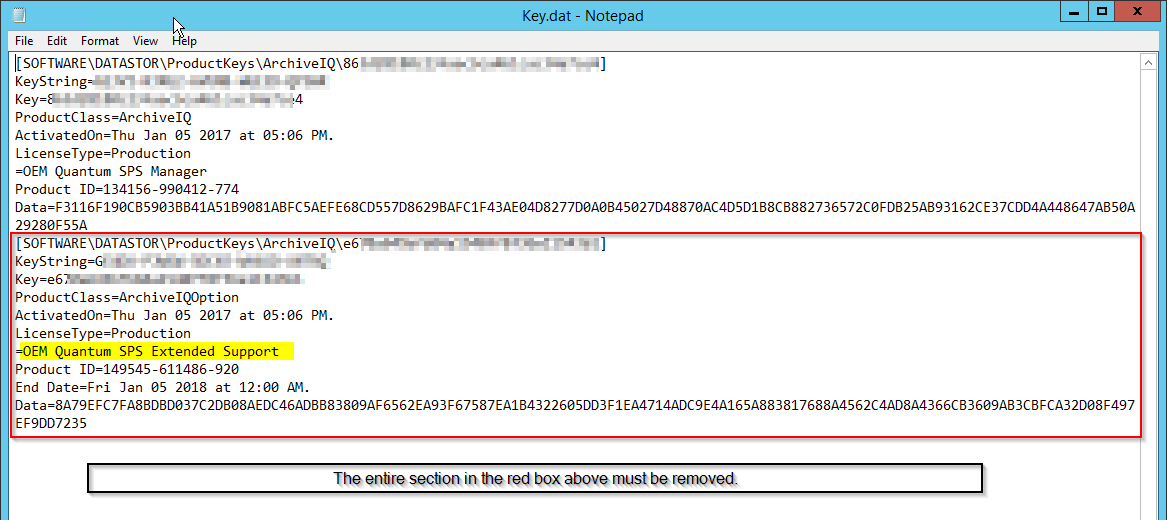
Delete the lines for the Support license and then click the File menu > Save item. The operating system may prompt you to save the file to the desktop. You can then copy it into the Server folder, overwriting the existing key.dat file.
Open Registry Editor. To open Registry Editor, click the Windows Start button and type 'regedit' into the search bar and hit enter.
Navigate to HKLM\Software\DATASTOR\ProductKeys\ArchiveIQ\[hexadecimal value]
Where [hexadecimal value] is a subkey in the left pane. Find the subkey with a (Default) value in the right pane that indicates a Support key. Then, right click the subkey in the left pane and delete it. See image below:
 (You may want to export the ProductKeys key before deleting the subkey in case you need to import the key to backtrack out of a mistaken deletion.)
(You may want to export the ProductKeys key before deleting the subkey in case you need to import the key to backtrack out of a mistaken deletion.)
Open Archive Manager to verify the issue is resolved.