In rare cases a plan's index files may have grown larger than expected after repeated results with errors and warnings. For improved performance and use of system resources the indexes should be rebuilt based off of the last good restore point generated.
The version 9.0 release of the software trims plan indexes after a successful protection plan run to reflect the current state of the server file system. When the plan ends with an error or warning, indexes are not trimmed. There is also a backup copy of indexes the plan reverts to in case of corruption. It is unlikely that ending a plan midway would lead to an issue.
To rebuild plan indexes follow the steps below.
Open a command prompt as administrator and change to the installation folder. See: How to open a command prompt as administrator and change to the installation directory
The command to rebuild plan indexes is:
To get the store id and archive id for the command above, use Archive Manager to go to Storage > All Stores > [the store} > Archives > [the archive]. Right click on the archive and select Properties from the pop up menu. The path listed on properties page includes the store folder (which includes the store id) and the plan folder (which includes the archive id).
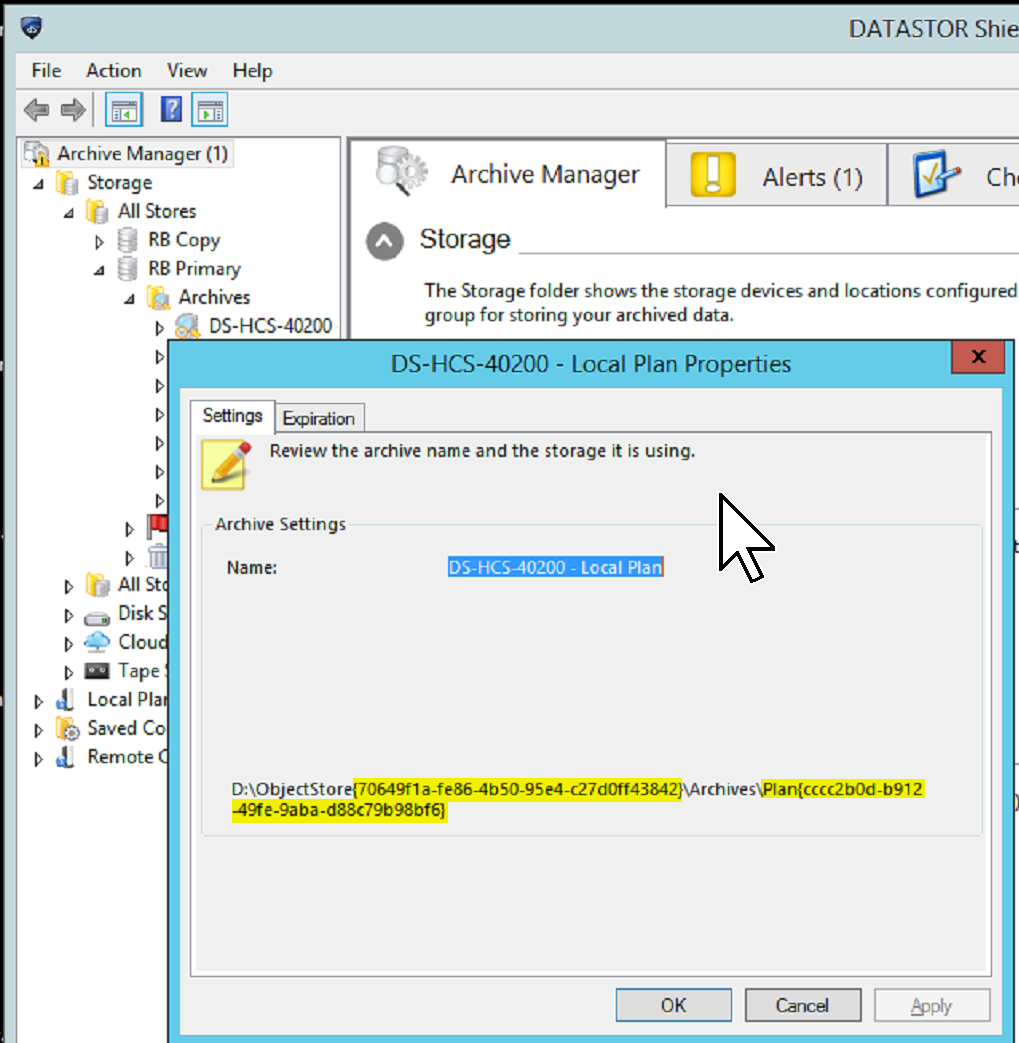
To get the time value, use Windows Explorer to go to the path listed in the properties page. Look for the catalog file with the desired datestamp in the name, e.g. for October 24, 2016, 12pm, use the catalog 20161024.1.120001.389
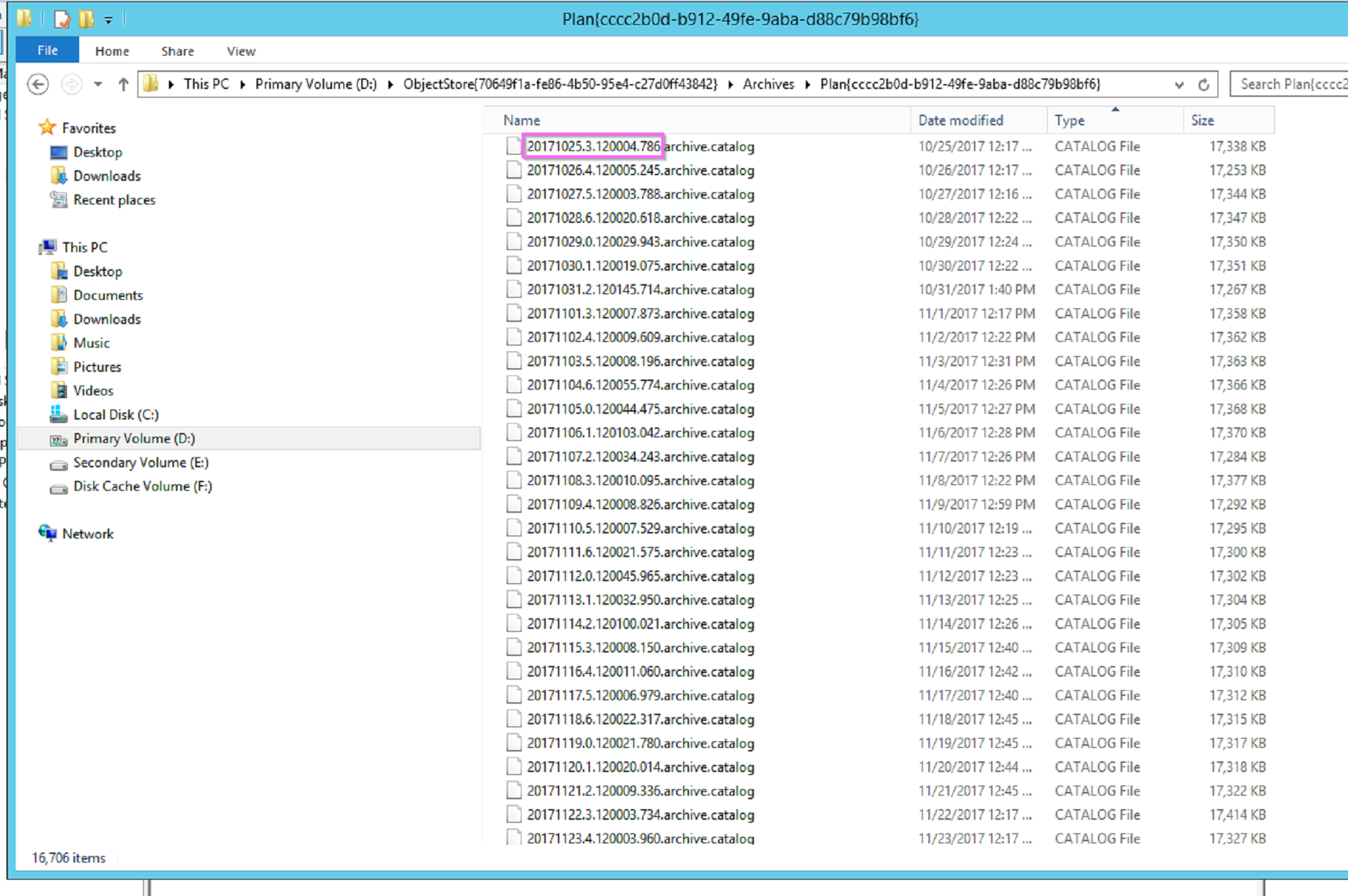
The command in this case, for example, is:
aiq archive index -store {70649f1a-fe86-4b50-95e4-c27d0ff43842} -archive Plan{cccc2b0d-b912-49fe-9aba-d88c79b98bf6} -time 20161024.1.120001.389 -rebuild all
You can type aiq archive index at the command line to get help. See below:
The version 9.0 release of the software trims plan indexes after a successful protection plan run to reflect the current state of the server file system. When the plan ends with an error or warning, indexes are not trimmed. There is also a backup copy of indexes the plan reverts to in case of corruption. It is unlikely that ending a plan midway would lead to an issue.
To rebuild plan indexes follow the steps below.
Open a command prompt as administrator and change to the installation folder. See: How to open a command prompt as administrator and change to the installation directory
The command to rebuild plan indexes is:
aiq archive index -store [the store id] -archive [the archive id] -time [the time or $latest$] -rebuild all
To get the store id and archive id for the command above, use Archive Manager to go to Storage > All Stores > [the store} > Archives > [the archive]. Right click on the archive and select Properties from the pop up menu. The path listed on properties page includes the store folder (which includes the store id) and the plan folder (which includes the archive id).
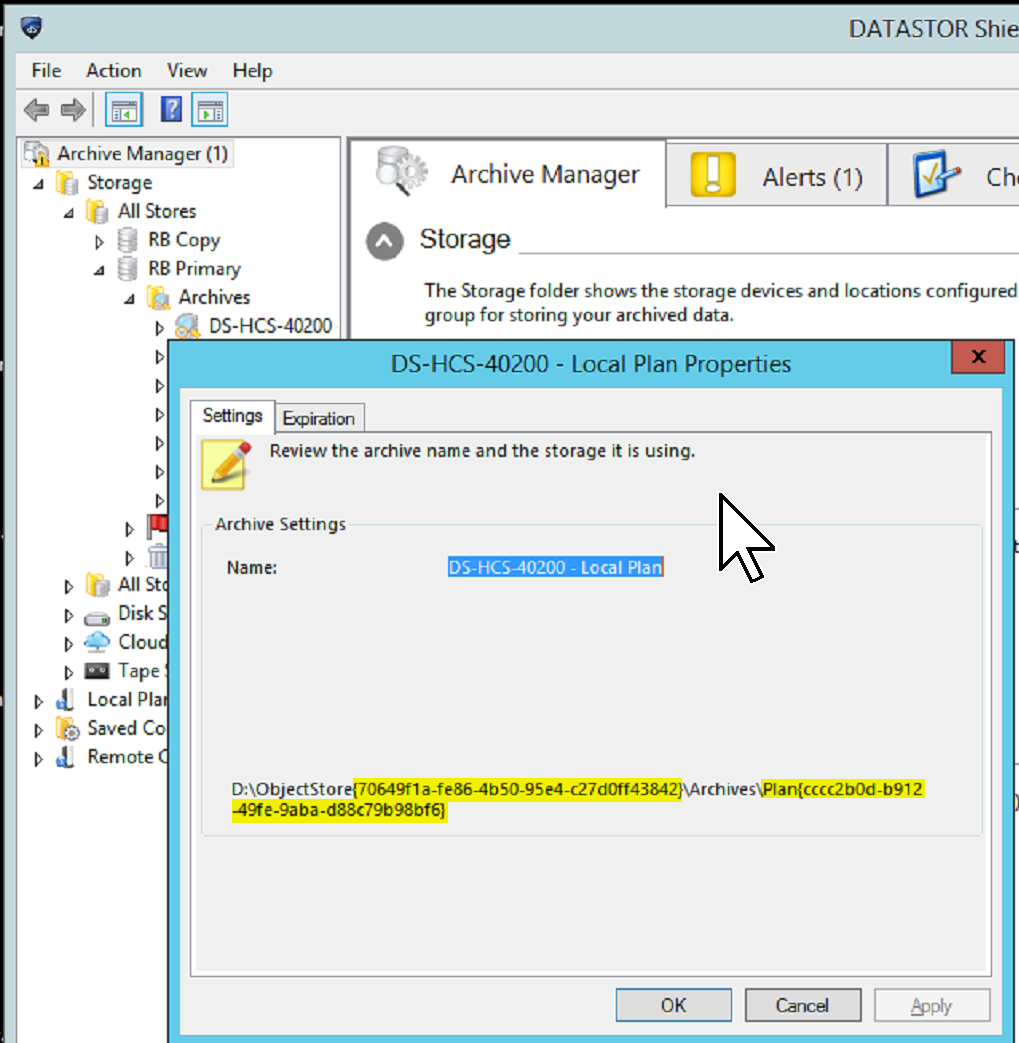
To get the time value, use Windows Explorer to go to the path listed in the properties page. Look for the catalog file with the desired datestamp in the name, e.g. for October 24, 2016, 12pm, use the catalog 20161024.1.120001.389
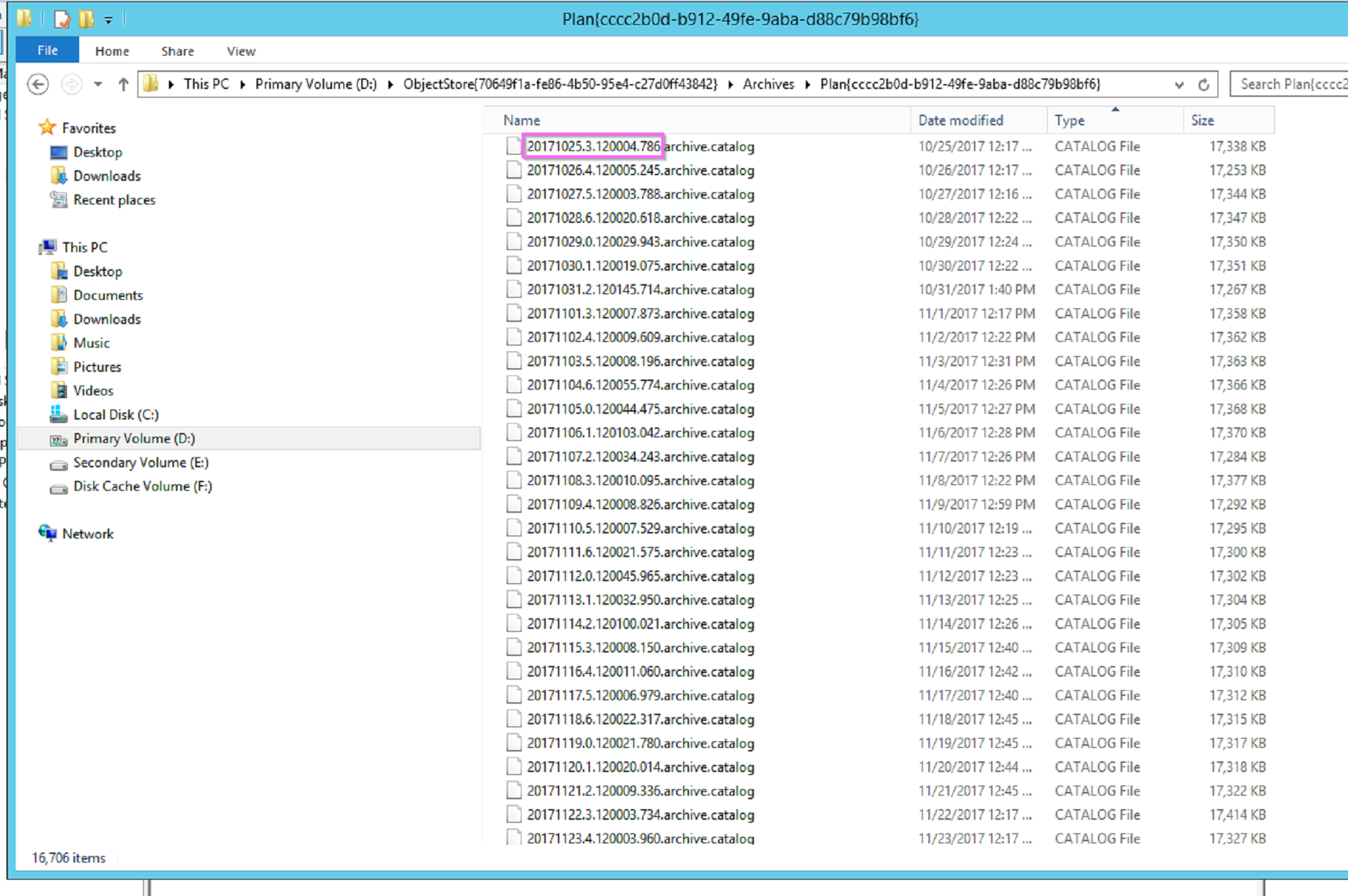
The command in this case, for example, is:
aiq archive index -store {70649f1a-fe86-4b50-95e4-c27d0ff43842} -archive Plan{cccc2b0d-b912-49fe-9aba-d88c79b98bf6} -time 20161024.1.120001.389 -rebuild all
You can type aiq archive index at the command line to get help. See below:
AIQ ARCHIVE INDEX parameters
Parameters
-store <storename> Object store to index
Options
-archive <archivename> Name of archive to index (default is all)
-time <restorepoint> Restore-point to index (default is $latest$)
Restore-point = {$latest$ | <restorepoint>}
Specify '$latest$' (default) for the latest version,
or a restore-point. See ARCHIVE LIST command.
The time specified can be:
- the numeric leading portion of the archive
catalog, e.g., 20060222.3.105802.376
- the numeric portion of the archive path prefaced
with 'UTC-', e.g., UTC-2006.06.16-22.44.18.078
-select <regex> Selection criteria for items to index
Regular expression quick reference:
. Wildcard: any character
* Repeat: zero or more occurrences of previous
character or class
^ Line position: beginning of line
$ Line position: end of line
[class] Character class: any one character in set
[^class] Inverse class: any one character not in set
[x-y] Range: any characters within the specified r
ange
\x Escape: literal use of metacharacter x
\<xyz Word position: beginning of word
xyz\> Word position: end of word
-rebuild {index,...} index = {all | index{0..4}
-rebuild {index,...} index = {catalogindex | versionindex | vaultndx}
-validate <check> check = {none | items | metadata | data}
(default is 'none')
Determines the extent of data validation checks
none - Skips all referential integrity checks
items - Verifies store content exits for items
metadata - Complete referential integrity check
data - Full data recovery check
-noverifyindex Disable use of verified blob index
-update Append to existing (update) verified blob index
-quarantine Quarantine invalid items
-verbose Lists items indexed