You must run DATASTOR command-line commands as an administrator, otherwise you will receive an error when the command tries to run.
To open a command prompt as an administrator, click the Start button in the bottom left pane, then select the All Programs, Accessories folder from the start menu. Move the mouse pointer over the Command Prompt icon and right click and select 'run as administrator' from the pop up menu.
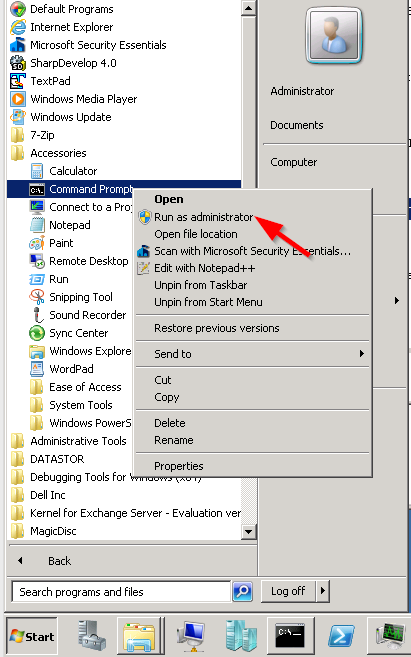
To run DATASTOR commands, you must add the installation directory to the computer system PATH (a one time command), or change to the installation directory. Use the CD command to change to the installation directory. The default installation directory for the Professional software is C:\Program Files\DATASTOR\DATASTOR Shield Professional\C lient. Because the path contains spaces, the path must be in quotation marks.

The default directory for the Enterprise software is C:\Program Files\dataStor\DATASTOR Shield Enterprise Protection Server\Server.

Tip: usually the command prompt is configured to auto-complete the path based on a match of the characters already entered, by pressing the tab key. You can quickly get to the installation directory by typing
CD C:\progr and then press the tab key. The prompt will fill in the match C:\Program Files. Before you press enter, you can then add a backslash plus dat (\dat) and press tab again to get to C:\Program Files\DATASTOR. Repeat the process to drill down to the Server folder, then hit enter.