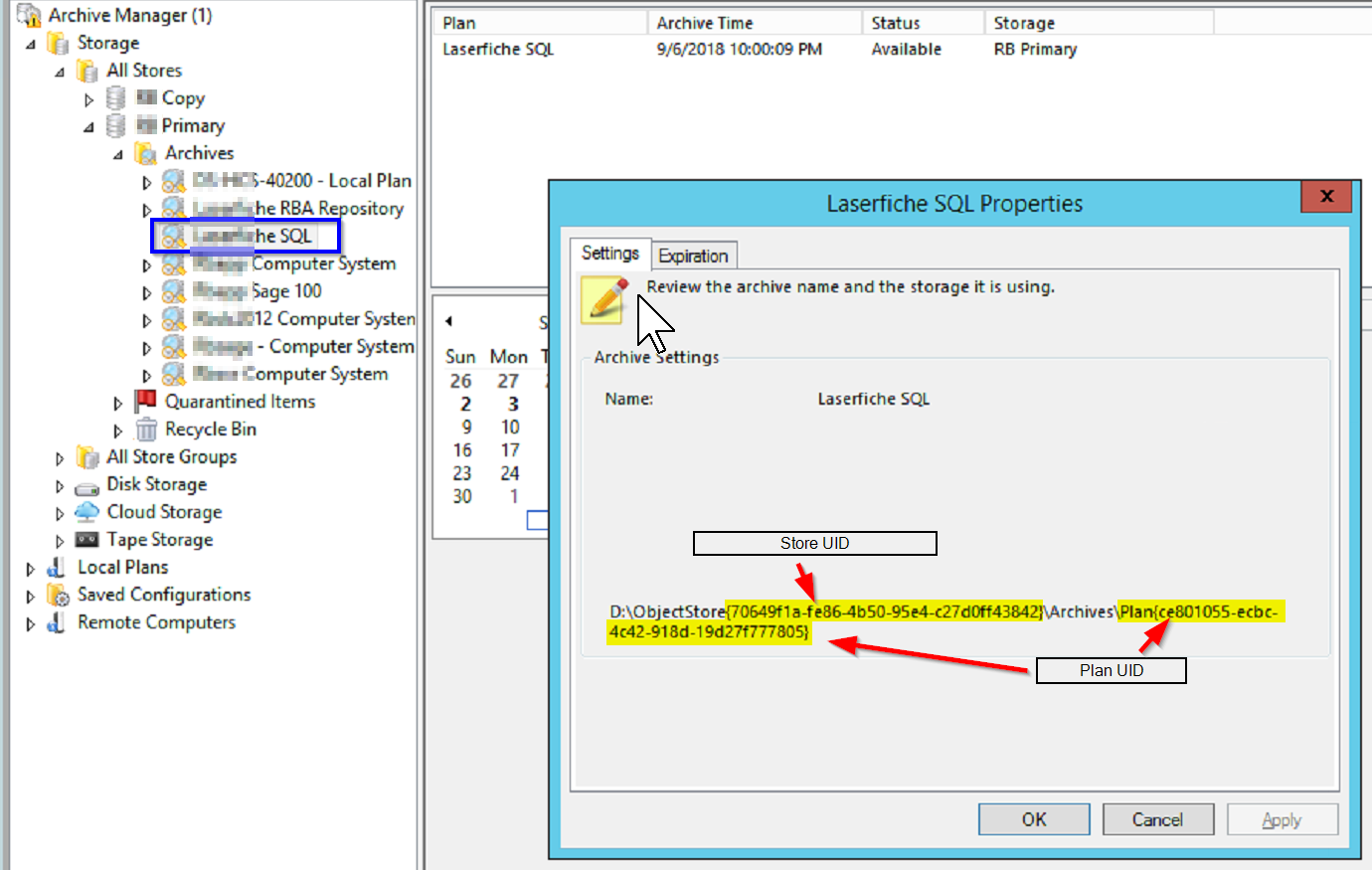Restore to a nul location to confirm all files in a restore point can successfully restore
The level 1 verify task checks that all referenced files in the latest restore point are present in the store. It also checks the data integrity of each active file that day. So, the first time the level 1 verify runs, everything is considered active and is checked for data integrity. After that, the daily level 1 verify only checks data integrity of the active files that day, in addition to the full referenced file check. So, though unlikely, if data corruption occurred after the initial data integrity check, it could go undetected by the daily level 1 verify of the latest restore point. If you were seeing invalid data errors in plan logs or verify logs, normally a level 3 verify would be recommended. Because this is the deepest level of verification, it is the lengthiest process to complete.
A quick way to check for full recoverability of just the latest restore point of an archive would be to run a full restore to a nul location so both the referenced files are verified to exist on disk and the data integrity of each file is checked. Restoring to a nul location means reading the data but not writing it to disk so it's much quicker than a restore to disk. Once completed, you can check the restore log for results in the installation folder's Logs folder.
The command is:
aiq.exe restore volume -store [store UID] -archive [Plan{UID}] -time $latest$ -location nul -boost -logfile "logs\restore_to_nul.txt"
With the items in brackets replaced with correct values.
See How to open a command prompt as administrator and change to the installation directory
Your first command would look something like this, but with different store and archive values:
aiq.exe restore volume -store {44ce3eaa-7020-4e75-91a1-f2b29463504a} -archive Plan{906703b6-b134-4bc8-a147-94deefeb00ec} -time $latest$ -location nul -boost -logfile "logs\restore_to_nul.txt"
You can get the desired store and archive values by right clicking on the archive in the store and selecting properties. The settings tab contains the values. See image below.