The Explore button becomes active when you select a restore point in the white box beneath the calendar date. You can then click the Explore or Restore button to initiate either action. When the storage that holds the archive restore points resides on a NAS, you may not receive an active Explore button, or receive an error when you click the Restore button that the restore point catalog is not found. The error also indicates that the catalog path searched is in the software installation folder under a Cache subfolder. See image.
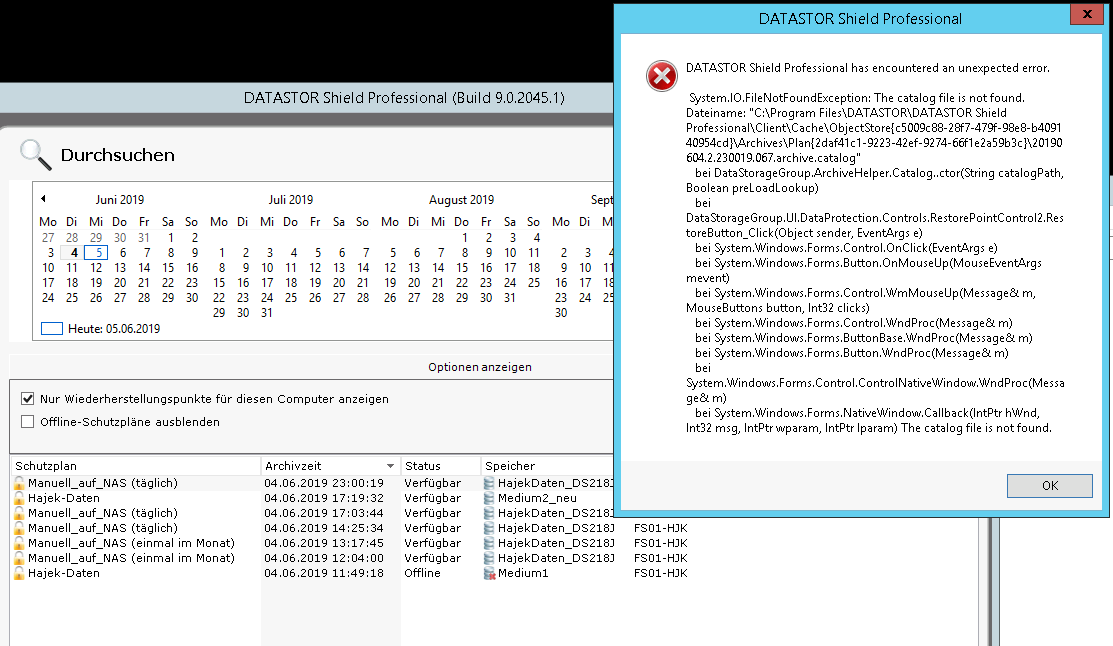
The catalog file is used to explore a restore point, and also to restore data. The error indicates that a software service does not have access to the store on the NAS, so it reverts to looking in the Cache, but fails.
Please make sure you are logged on the system with an account that has permission to read the NAS share. For more information about configuring permissions on shares, refer to How to protect a NAS share. The kb provides steps to protect a NAS share, which isn't relevant, but the permissions issue would be the same.
Once this is confirmed, if the problem still persists, open the Services console (services.msc) and open the DATASTOR Shield ViewStor service properties. On the Log On tab, click the This account: radio button and enter a local administrator account that also has permission to access the NAS share. Click OK, then restart the service.
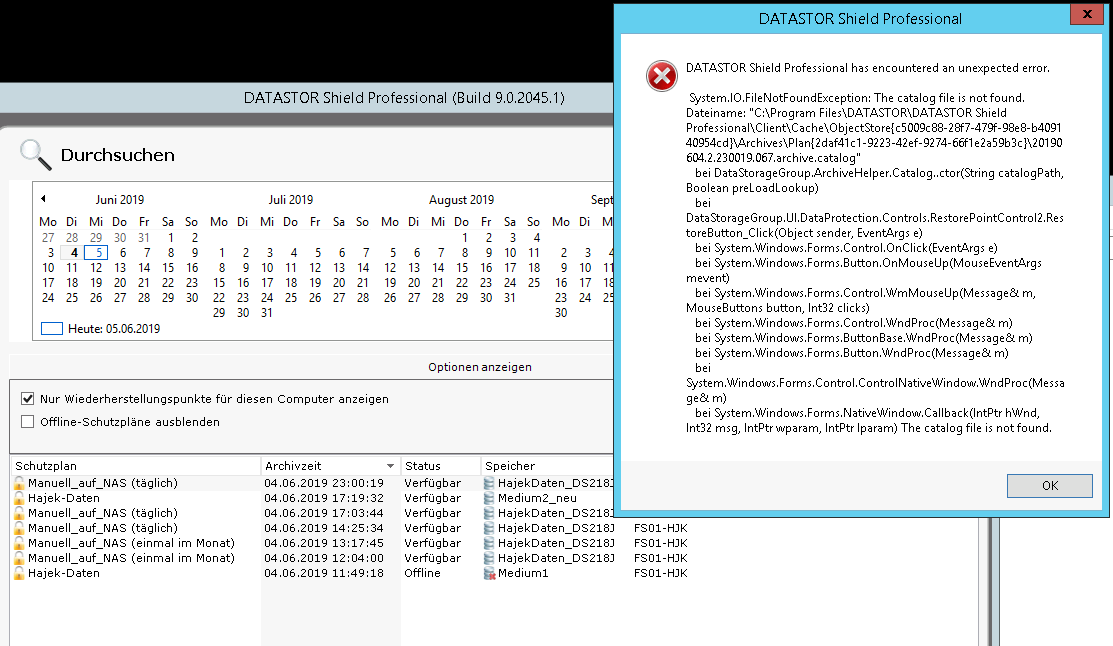
The catalog file is used to explore a restore point, and also to restore data. The error indicates that a software service does not have access to the store on the NAS, so it reverts to looking in the Cache, but fails.
Please make sure you are logged on the system with an account that has permission to read the NAS share. For more information about configuring permissions on shares, refer to How to protect a NAS share. The kb provides steps to protect a NAS share, which isn't relevant, but the permissions issue would be the same.
Once this is confirmed, if the problem still persists, open the Services console (services.msc) and open the DATASTOR Shield ViewStor service properties. On the Log On tab, click the This account: radio button and enter a local administrator account that also has permission to access the NAS share. Click OK, then restart the service.