To resolve backup issues caused by invalid entries registered in DATASTOR Shield Backup for RDX, clear the problem entries and import cartridges again. Protection plan settings and archived data are not lost.
Open DATASTOR Shield Backup for RDX. Make sure no protection plan is running by checking the plan status in the Home view. Then, close the application and leave it closed until instructed to open it again.
Stop the DATASTOR Shield Archive Manager service in the services console.
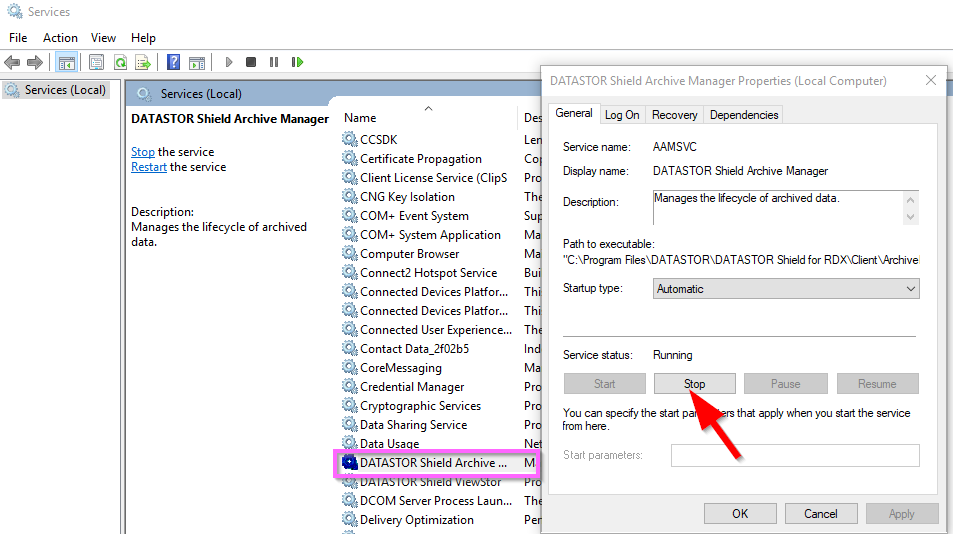
Rename the StoreAlias, Stores and Volumes registry keys. Open regedit and navigate to HKLM\Software\DATASTOR. Right click the StoreAlias key in the left hand pane and select Rename from the context menu. To rename, enter StoreAliasBAK and hit enter.
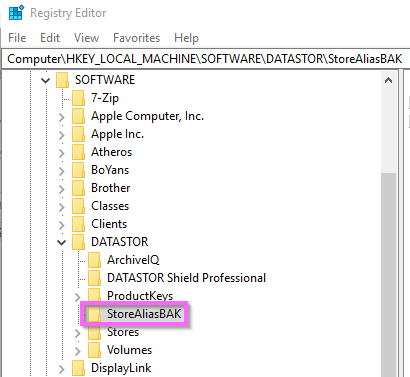
Right click the Stores key in the left hand pane and select Rename from the context menu. To rename, enter StoresBAK and hit enter. Right click the Volumes key in the left hand pane and select Rename from the context menu. To rename, enter VolumesBAK and hit enter.
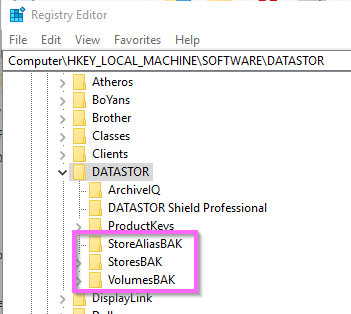
Navigate to HKEY_LOCAL_MACHINE\SOFTWARE\DATASTOR\ArchiveIQ and note the InstallDir value in the right pane to find the software installation folder. Close the registry editor.
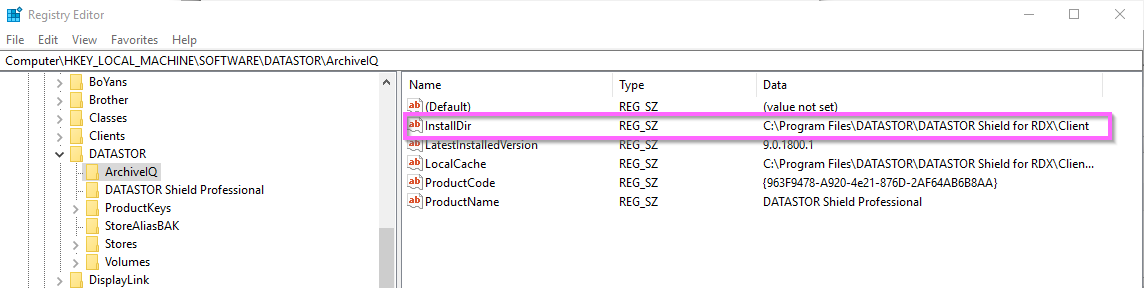
Open Windows File Explorer and navigate to the software installation folder. Rename the Cache folder to CacheBAK.
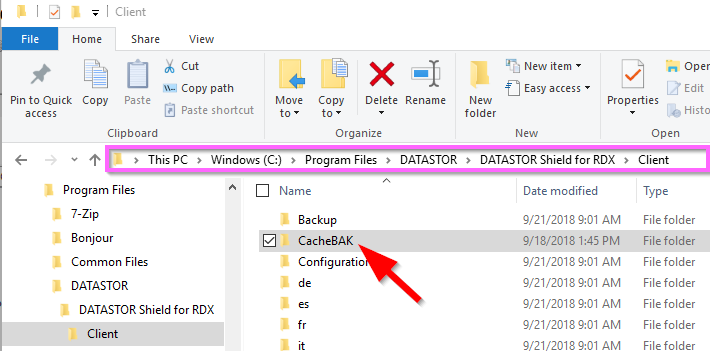
Navigate to the Configurations folder. Rename StoreGroupInformation.xml as StoreGroupInformationBAK.xml. Navigate to the Backup folder in the software installation folder. Right click StoreGroupInformation.xml and select Copy from the context menu. Navigate to the Configurations folder. Right click and select Paste from the context menu.
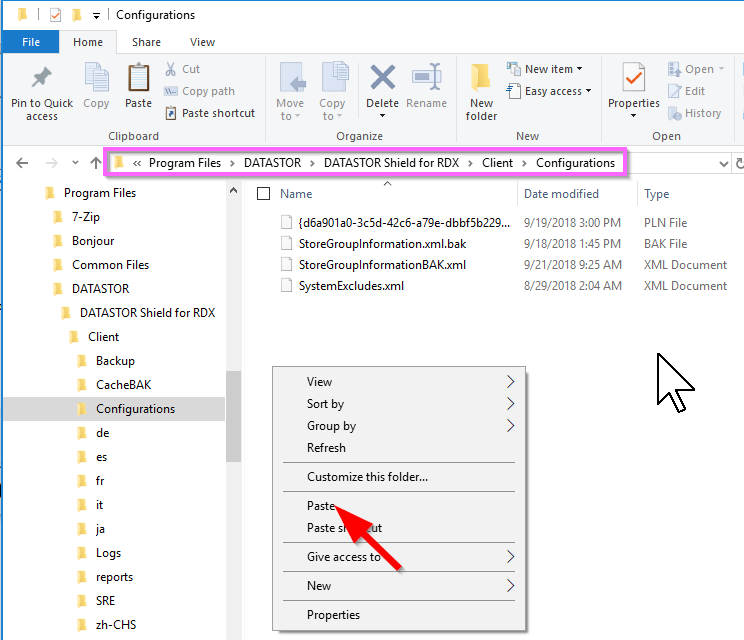
DATASTOR Backup for RDX expects there to be one and only one ObjectStore folder on the root of each cartridge. (Shield Professional Full edition does not have this limit.) Insert the first cartridge into the RDX dock. Ensure there is only one Objectstore folder on the cartridge. Refer to How to view the Objectstore folder on disk If there is a second ObjecStore folder on the cartridge, identify the valid folder, then delete or rename the invalid folder with the name BAKObjectStore{[UID]}.
The invalid folder would only contain a Config.xml file and would be just a few KB in size. The other folder would include a full set of subfolders including Common Content and would be significant in size because it would hold archive data. IMPORTANT: deletion of the incorrect folder would lead to loss of backup data.
See image below of store in use. Note presence of Common Content directory. Do not rename this directory.
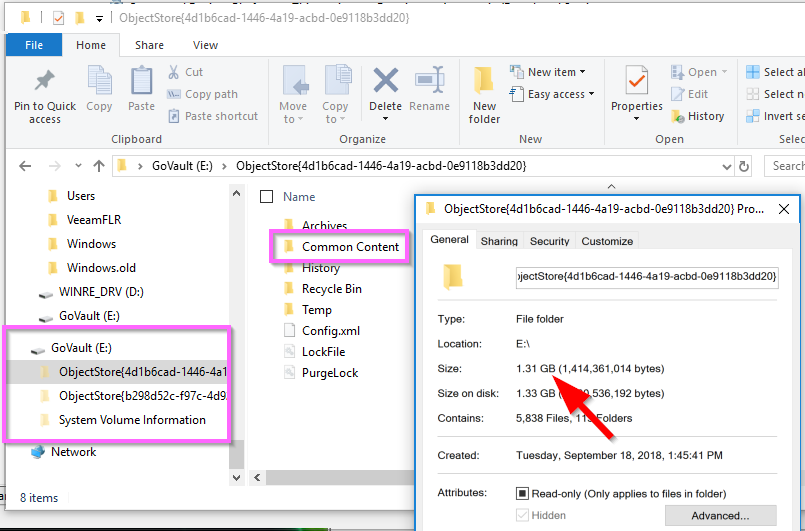
See image below of store not in use. You would rename this directory to BAKObjectStore{b298d52c-f97c-4d92-a4a4-e333efbd84e9} in this example.
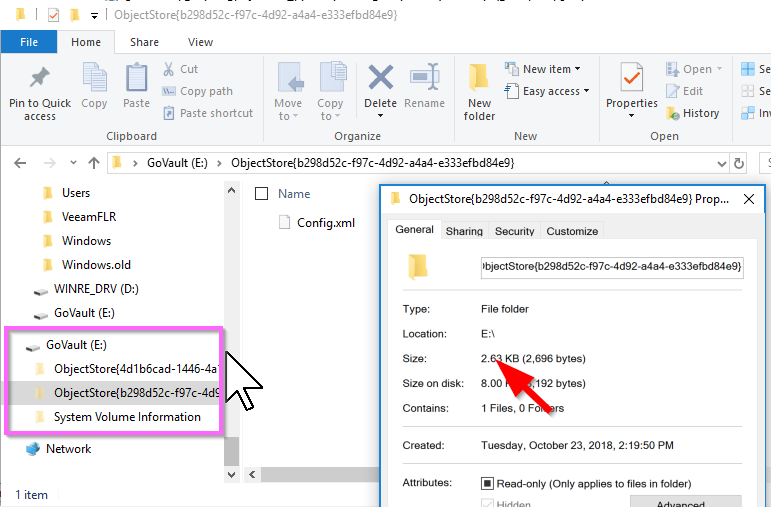
For all remaining cartridges, follow the same steps to check for the existence of only one ObjectStore folder per cartridge. If more than one ObjectStore folder is present on the cartridge, repeat the steps to identify and rename the Objectstore folder that is not in use. Only proceed once all cartridges have been checked. You do not want to insert a cartridge with two ObjectStore folders in the RDX dock when the DATASTOR Shield Archive Manager service is running or you may import invalid entries.
Start the DATASTOR Shield Archive Manager service.
Open the DATASTOR Backup for RDX software. Insert the first cartridge. Respond to the prompt either in the system tray or in the Alerts view to import the cartridge.
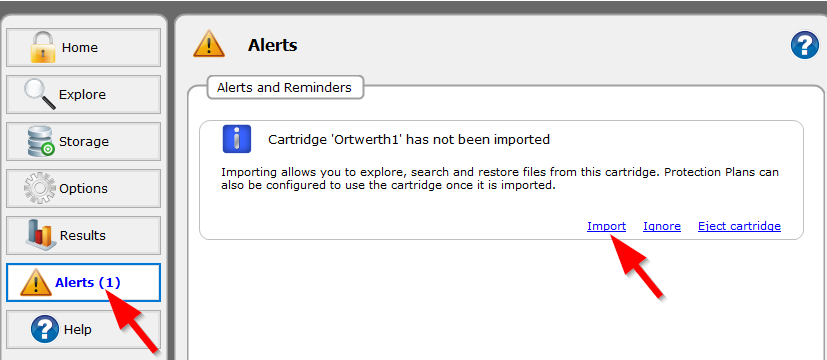
Wait for the prompt indicating the cartridge has been imported. The Alert will be removed from the Alerts window. Then, click the link to eject the cartridge. Insert each remaining cartridge and import each cartridge in the Alerts view.