This document covers steps for resolving incompatibility issues with other programs.
-
Inetinfo
-
Skype
Inetinfo
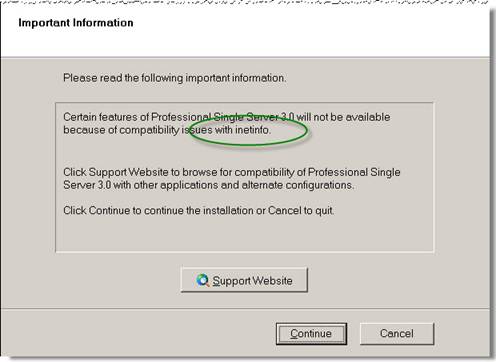
If during the installation process the preceding dialog appears there is a communications port conflict with Internet Information Services (IIS). To resolve this conflict you will need to change the port used by IIS. Follow these steps to work around the issue:
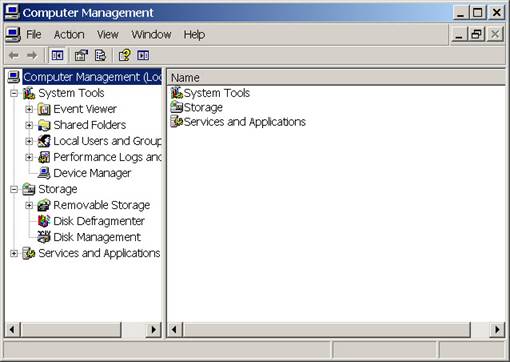
1. Right-click My Computer and choose Manage to open the Computer Management screen.
2. Expand the Services and Applications section and then expand the Internet Information Services section.
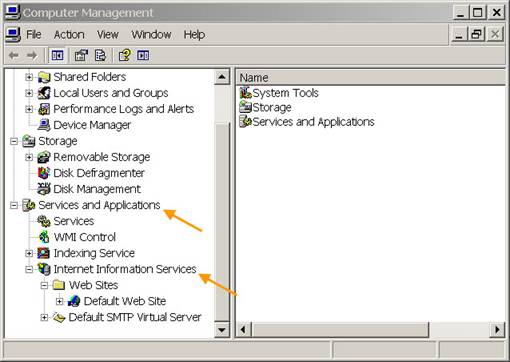
3. Right-click Default Web Site and choose Properties.
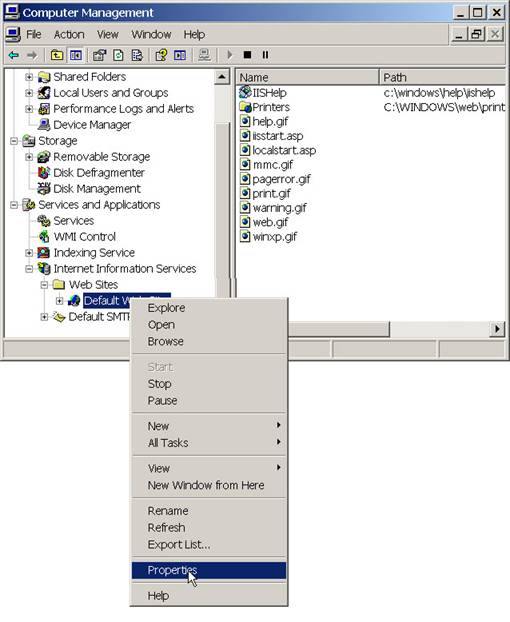
Change the Default Web Site’s TCP Port number to something other than 80 and then click OK to save the change.
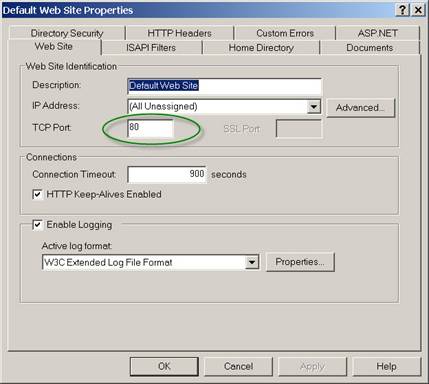
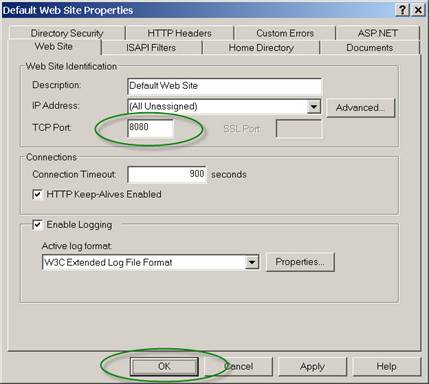
Note: When the port number is changed from 80, a user will need to supply the port number as part of the URL typed in a Web browser, for example http://localhost:8080.If you chose to continue the installation, you can just open the user interface and the program should automatically start the service to allow Exploring into the archives.
If you chose “Cancel” to quit the installation, you can now start the installation again.
Skype
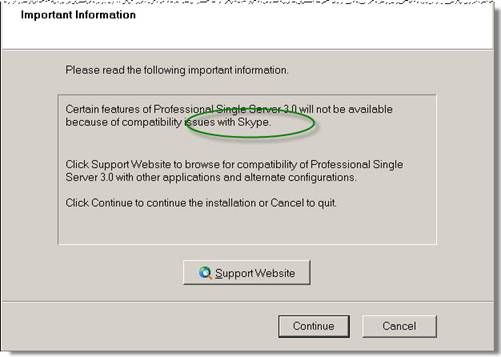
If during the installation process the preceding dialog appears there is a communications port conflict with Skype. To resolve this conflict follow these steps:
1. Open Skype, and then choose Tools, Options from the menu bar at the top of the screen.
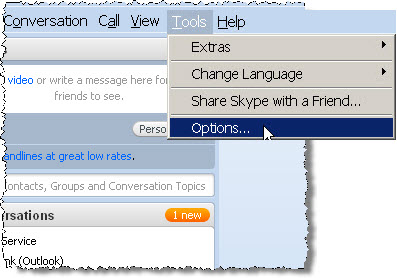
2. Click the Advanced button.
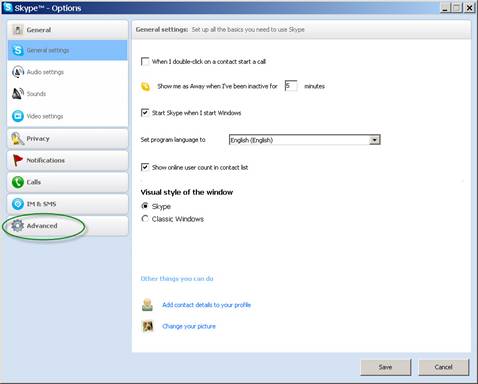
3. Click the Connection button.
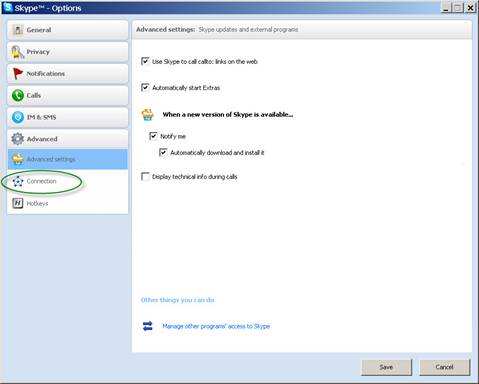
4. Uncheck “Use port 80 and 443 as alternatives for incoming connections”.
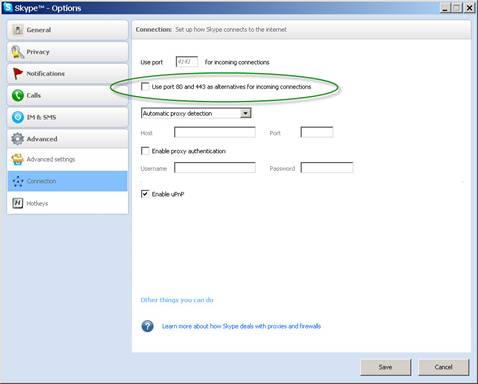
5. Click Save.
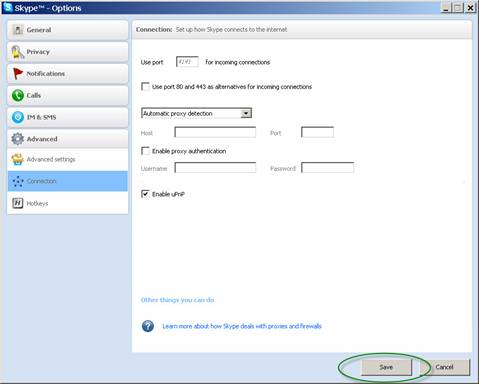
6. Exit Skype by right-clicking the Skype icon in the Windows System Tray and clicking Quit.
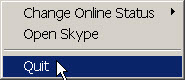
7. Respond Quit to the confirmation screen if necessary.
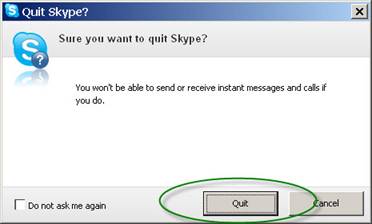
8.Restart Skype.
If you chose to continue the installation, you can just open the user interface and the program should automatically start the service to allow Exploring into the archives. If you chose “Cancel” to quit the installation, you can now start the installation again.