Background
LTO generation 5 or newer tape drives provide support for the Linear Tape File System (LTFS). To use an LTO generation 5 or newer tape that is formatted as an LTFS volume with the DATASTOR Shield tape vaulting feature, the tape must first be reformatted.
Resolution
Upgrade the DATASTOR Shield software to build 9.0.2583.1 or newer to support the reformat parameter of the volume erase command. Contact support for a download link if you have an older build of the DATASTOR Shield software installed.
Confirm you have the Quantum provided driver installed for the tape drive and if necessary, install the Quantum provided driver, reboot, then run the volume erase command. The full capacity of the tape will become available for vaulting.
The Quantum provided driver is required due to its support for creating multiple partitions. The Microsoft provided driver does not support creating a partition on the tape during a reformat and will not provide the full capacity of the tape. Because we recommend installing the Microsoft provided driver for the tape drive when the operating system hosting the tape drive is Server 2012 R2 or older, you may have to update the driver to the Quantum provided driver for the reformat, then update the driver again to the Microsoft provided driver once the reformat is completed. For Server 2016 or Server 2019, we recommend using the Quantum provided driver full time, not the Microsoft provided driver.
Steps to reformat an LTFS formatted tape
Uninstall the LTFS software, or stop and disable the three LTFS services in the services console.
Confirm the tape drive driver is the Quantum provided driver, not the Microsoft driver.
Click on the tape drive in the left pane, then right click and select 'Device Properties' from the contextual menu.
On the drivers tab of the device properties, check the installed driver. It must be the Quantum driver. If the Driver Provider: field lists Microsoft, click the 'Update driver' button. Otherwise, skip this step.
Click the button 'Browse my computer for driver software'. If you need to download the Quantum driver, use an Internet search to find the download page. The download for the Quantum LTO-8 half height tape drive is currently hosted at https://www.quantum.com/ServiceandSupport/SoftwareandDocumentationDownloads/LTO-8hh/Index.aspx.
Browse to the folder that contains the Quantum driver. Then, click Next.
The Properties page should show the driver provider is Quantum Corporation.
If prompted to reboot, do so.
Insert the LTFS formatted tape in the tape drive. If vaulting is already configured, get the name of the tape in the tape drive using Archive Manager by clicking on the tape drive listed in the left pane and noting the name in the center pane.
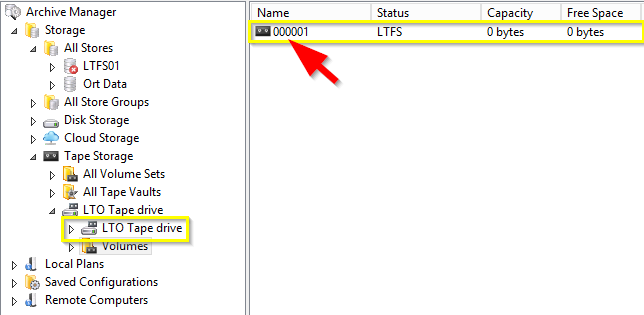
You may also get the tape name by running the volume list command at the command line. Open a command prompt and change to the software installation folder. For those steps, follow kb How to open a command prompt as administrator and change to the installation directory
Type:
vlm volume list
Type:
vlm volume erase -volume [tape name] -reformatWhere [tape name] is the name in Archive Manager or under the Name column of the vlm volume list command output. Hit enter. When prompted, type yes and hit enter to reformat the tape with a single partition.
After some time the volume will be erased and a single partition will be created on the tape with the full capacity available.

Once completed, update the tape drive to use the Microsoft provided driver only if the operating system hosting the tape drive is Server 2012 R2 or older,